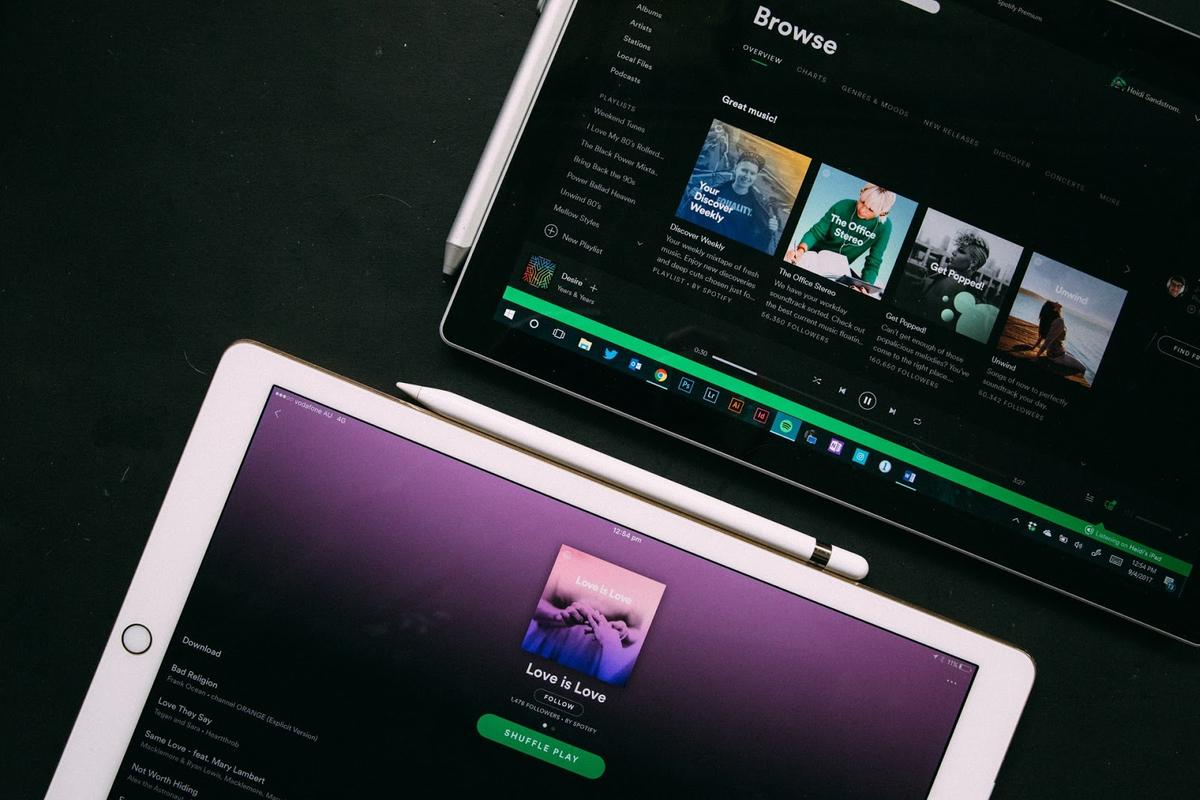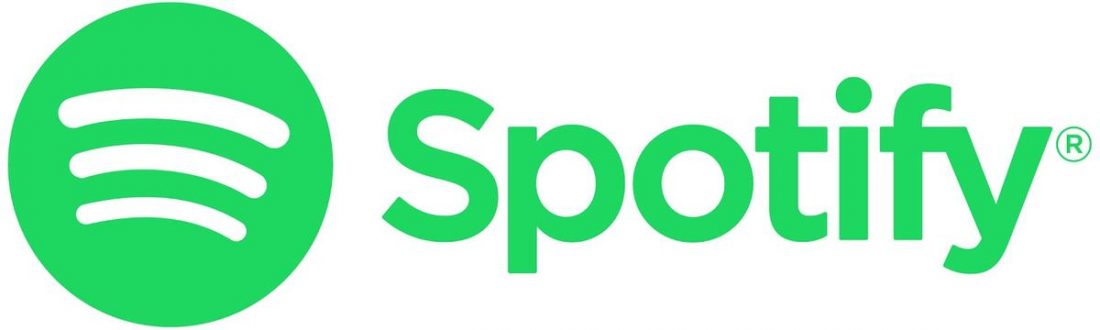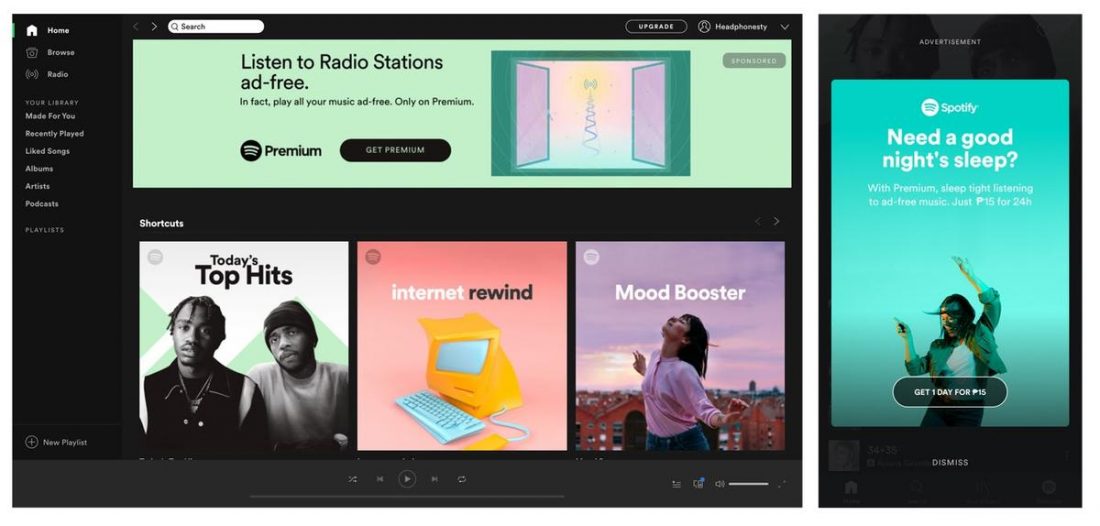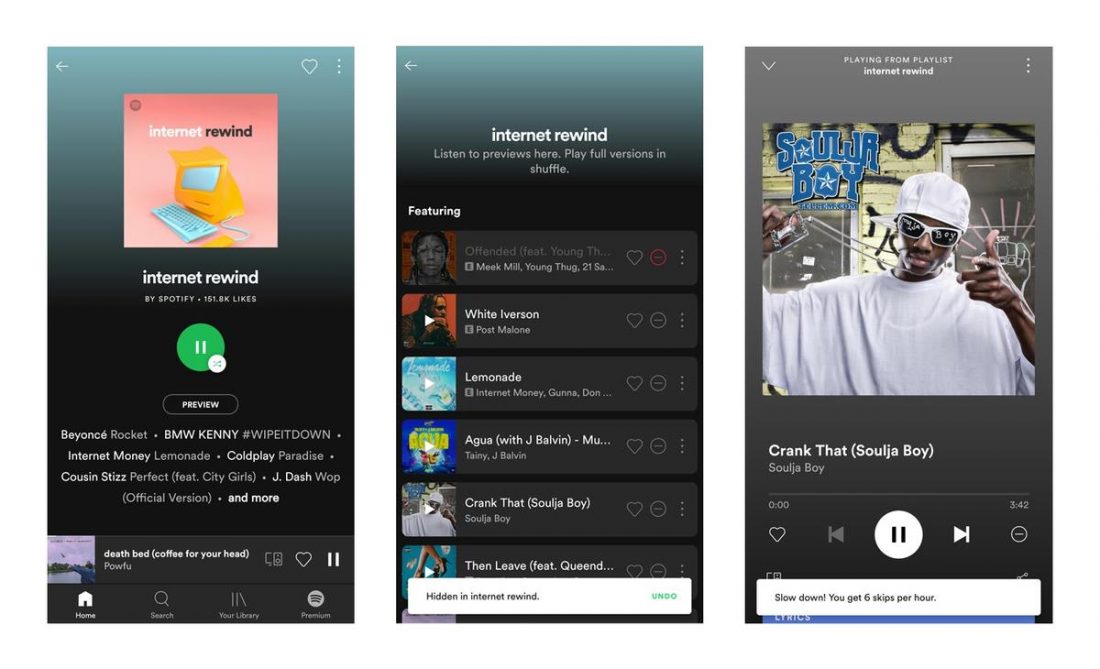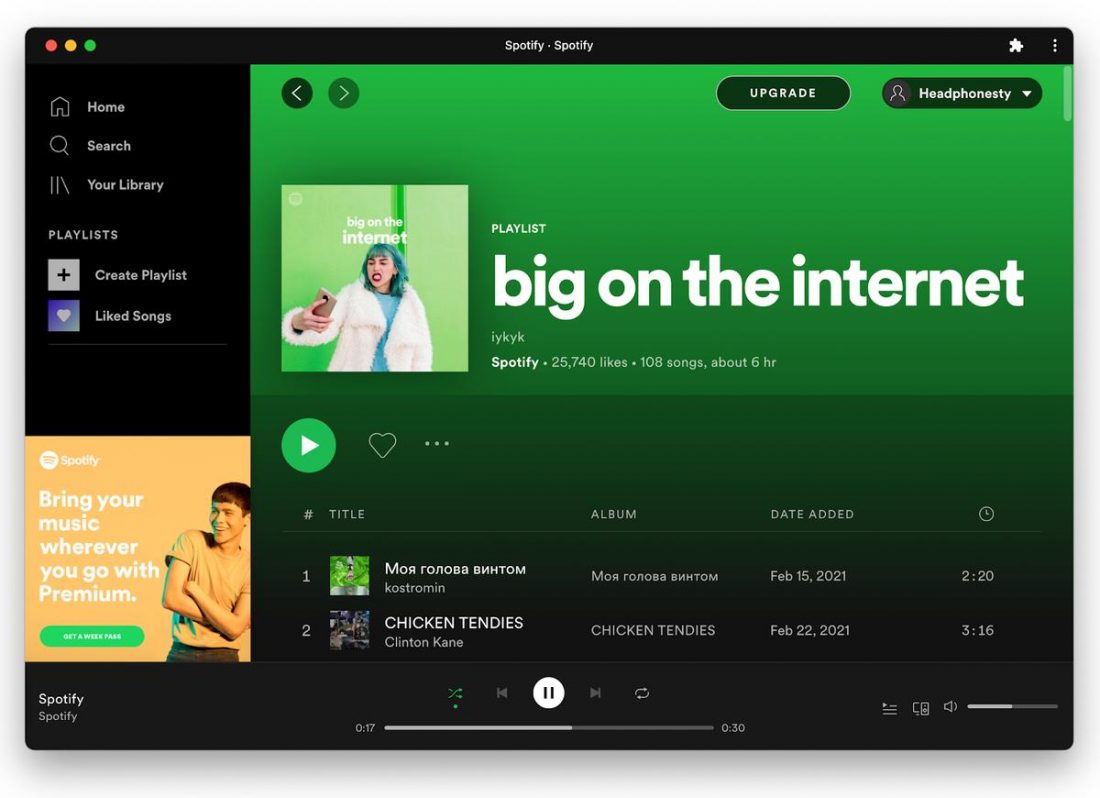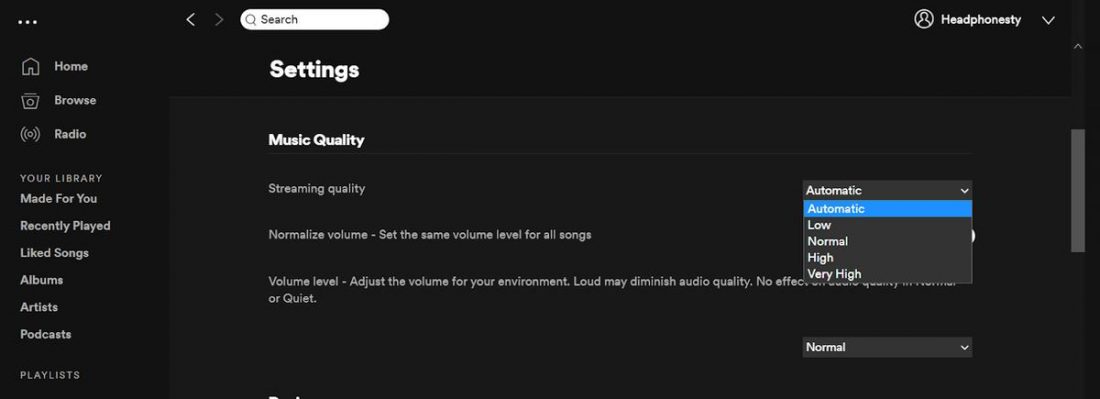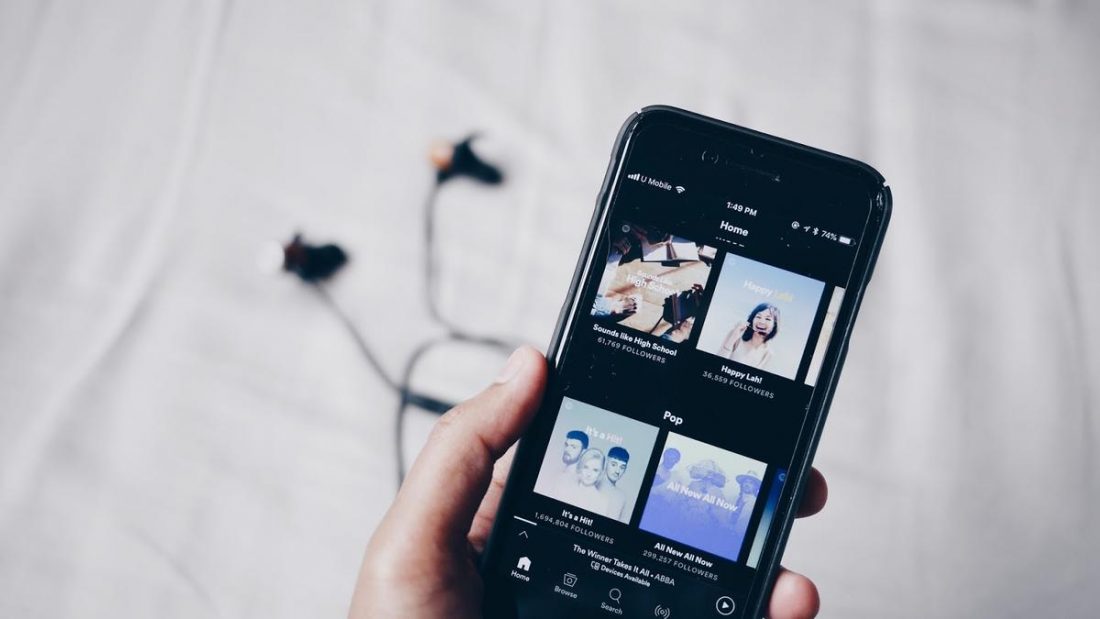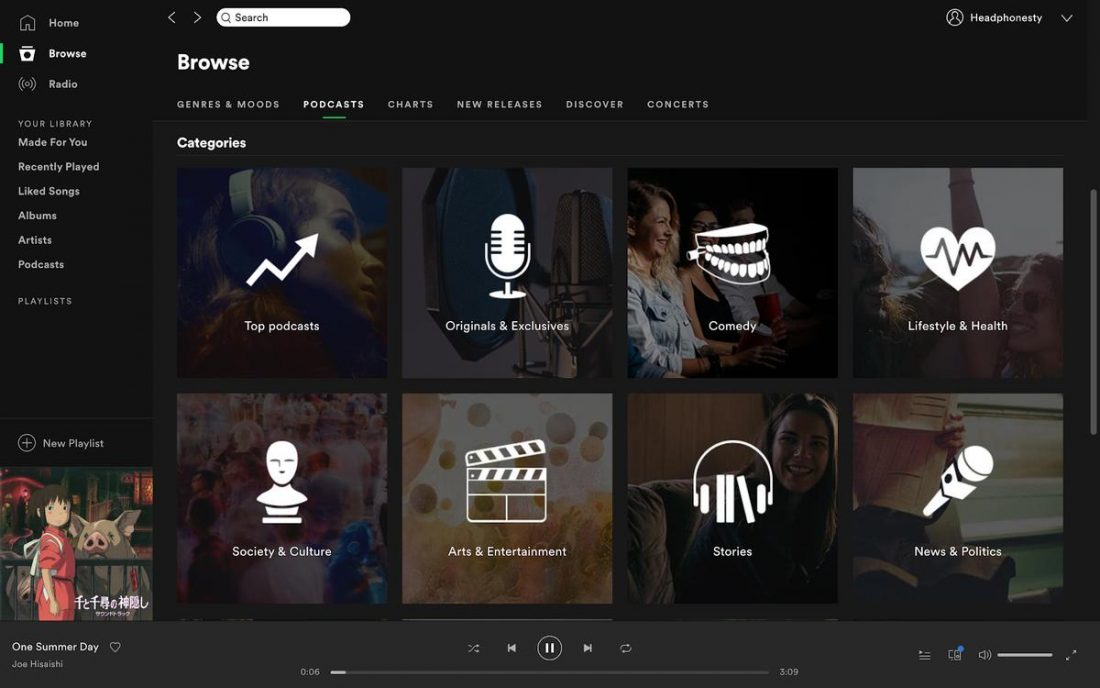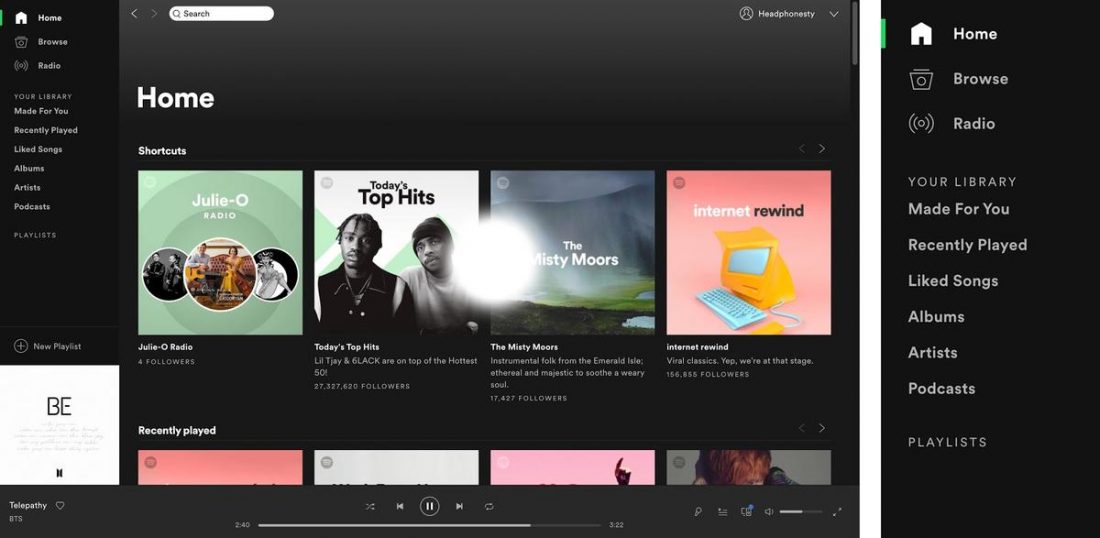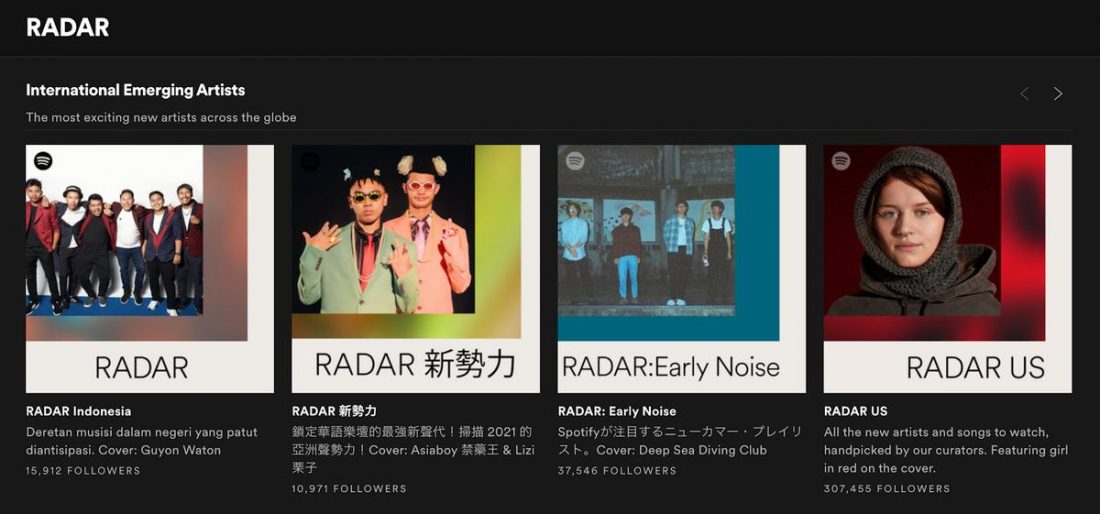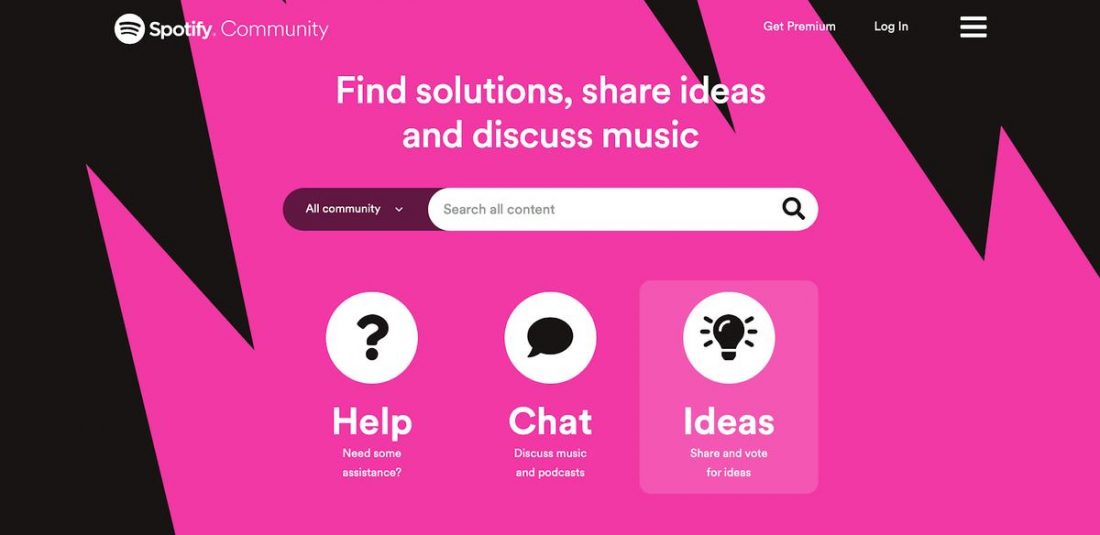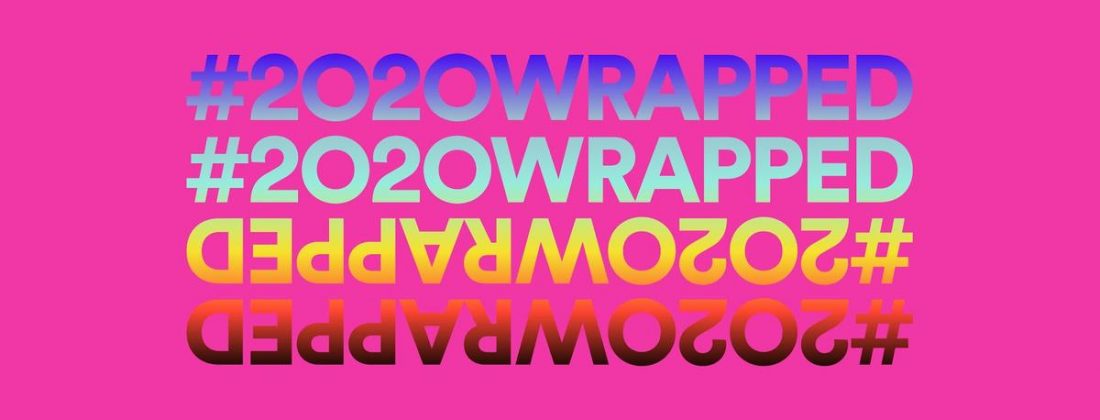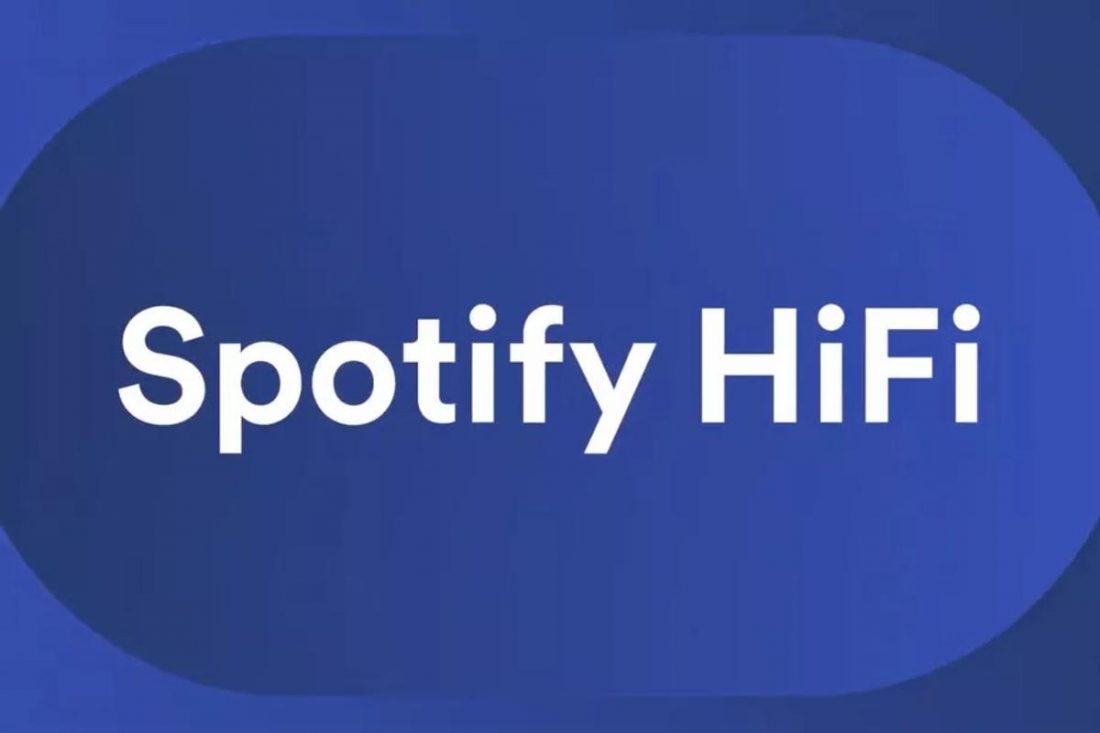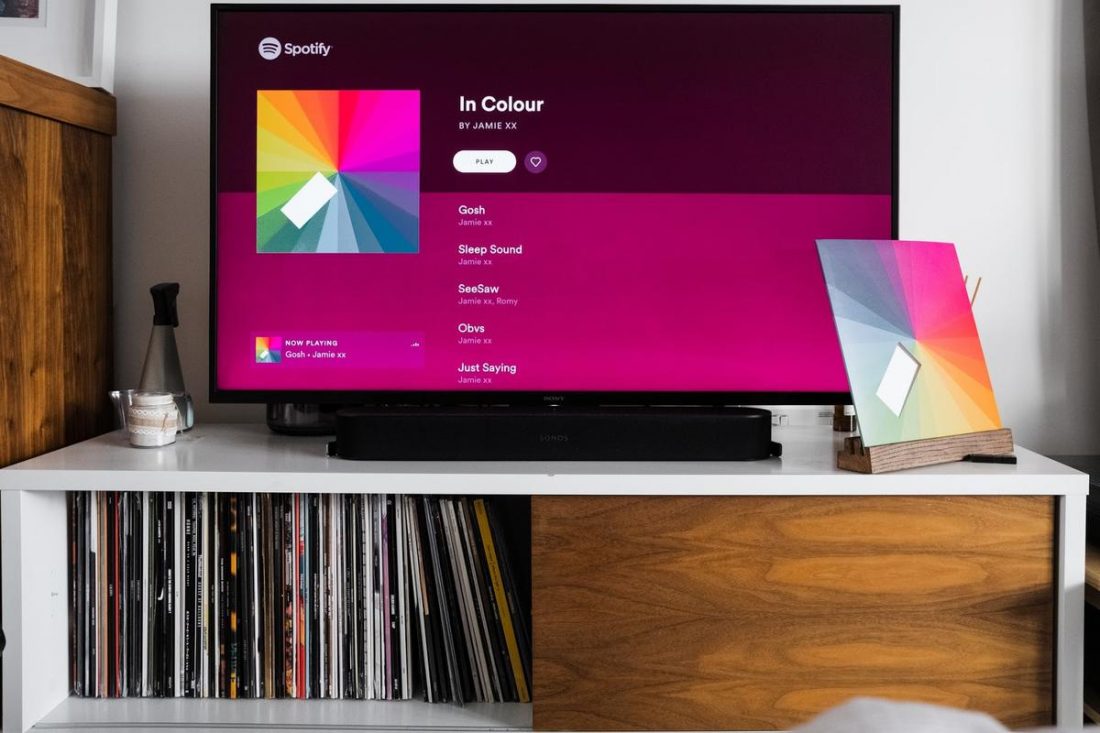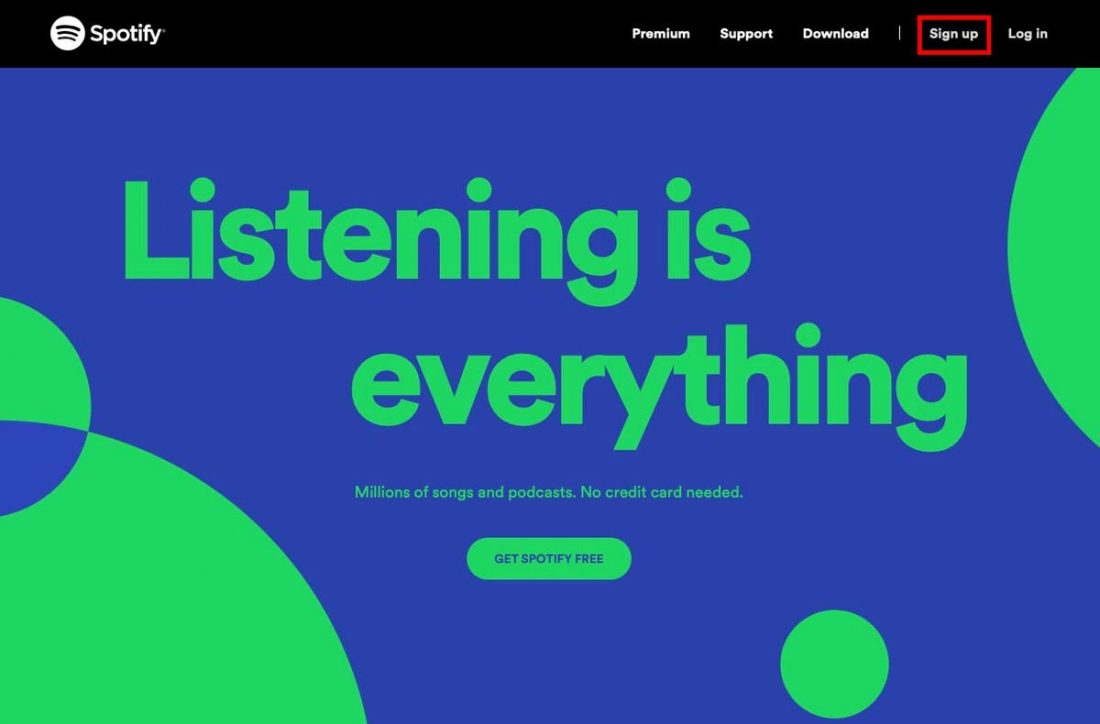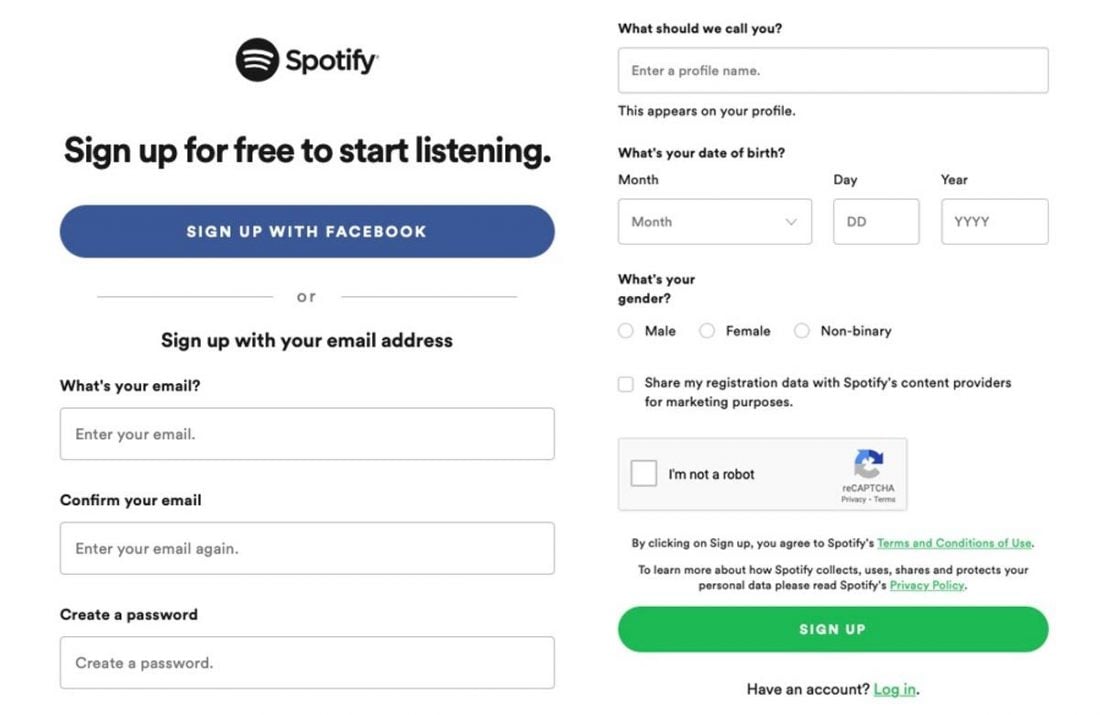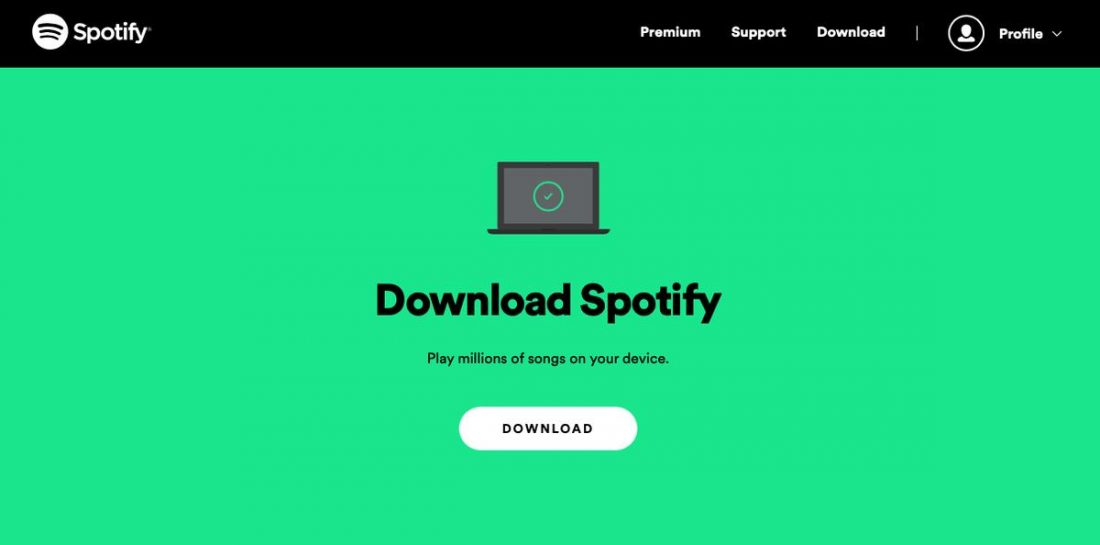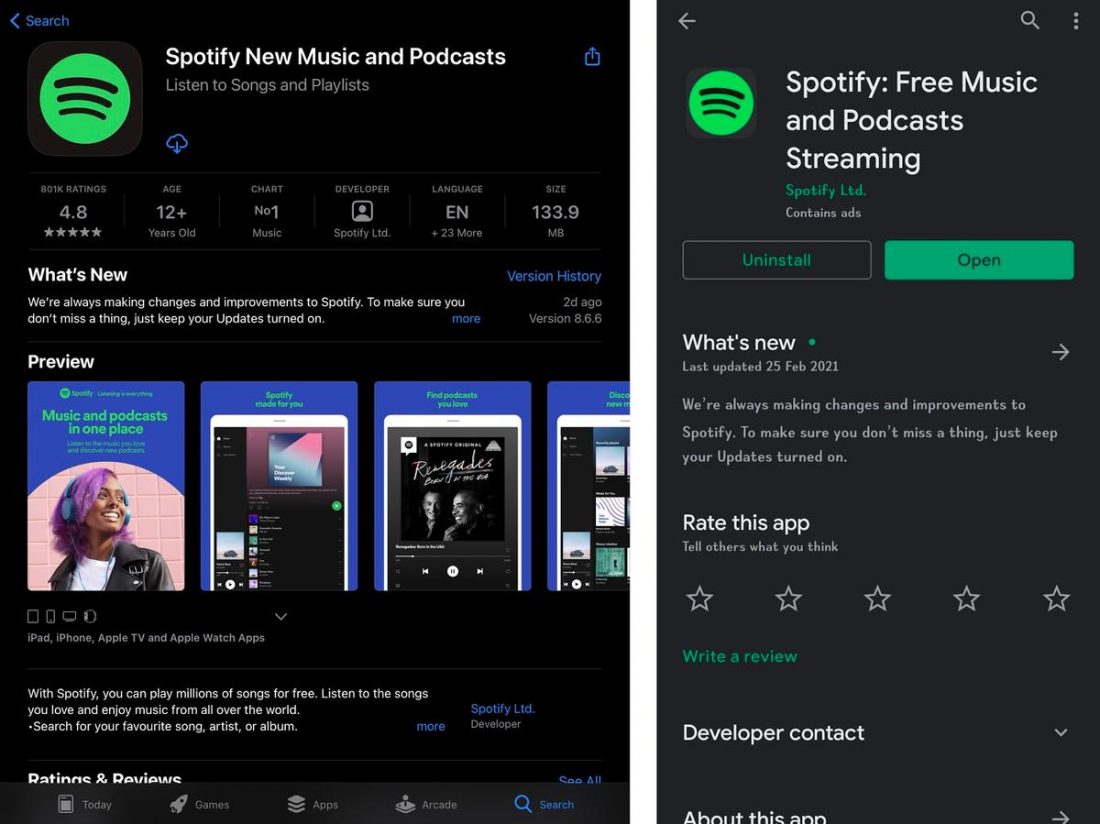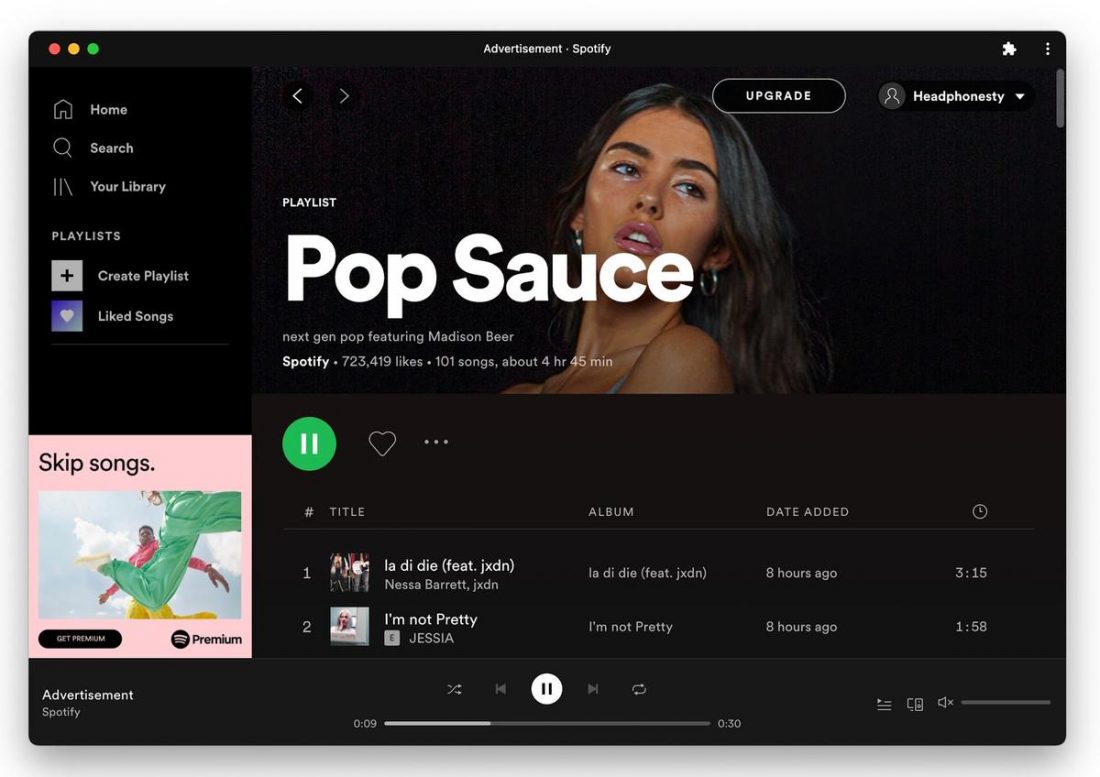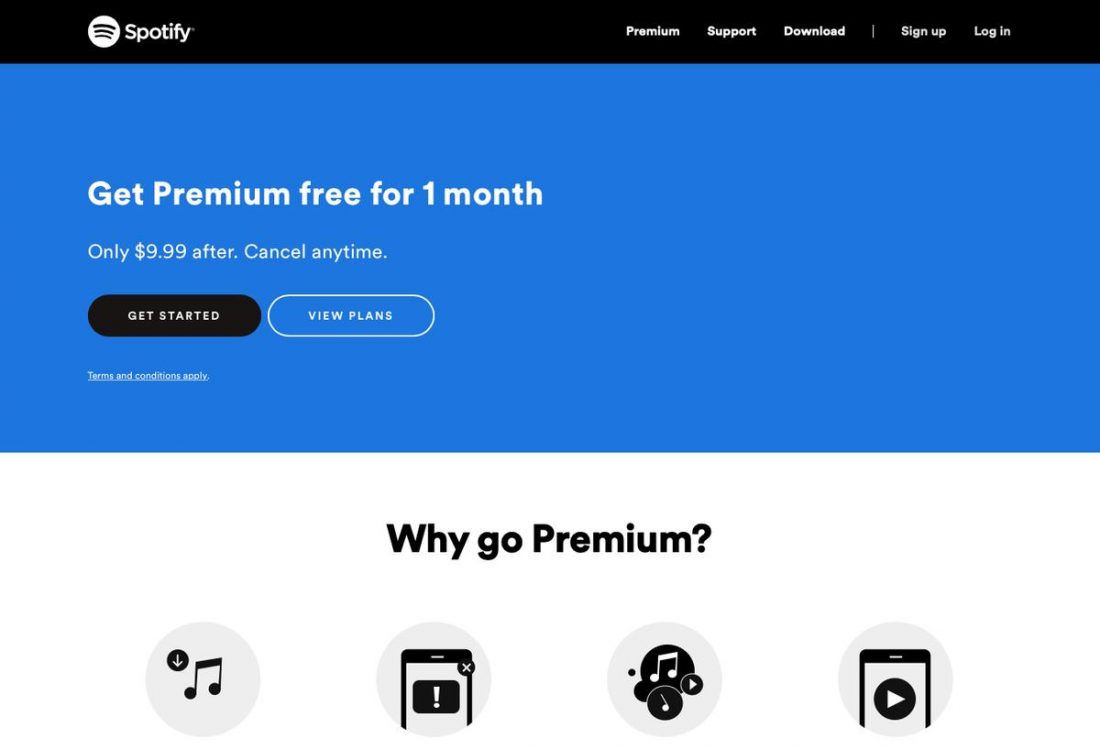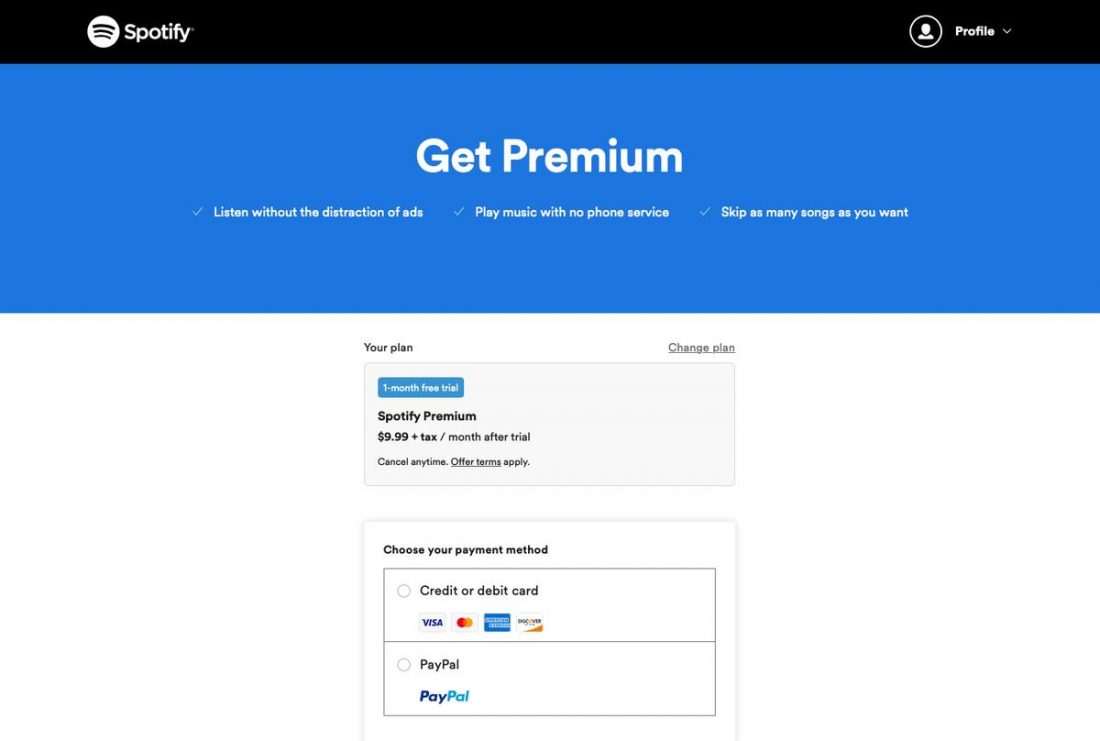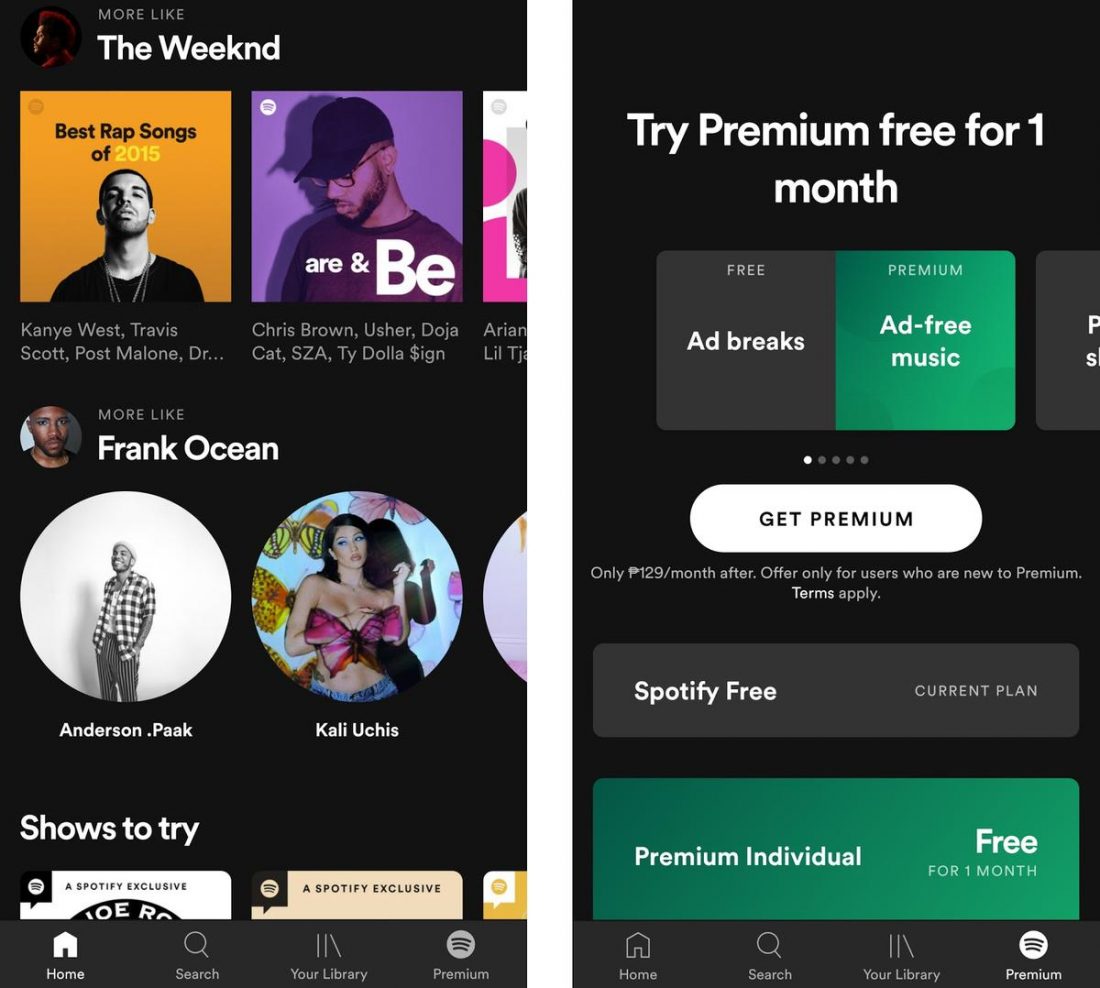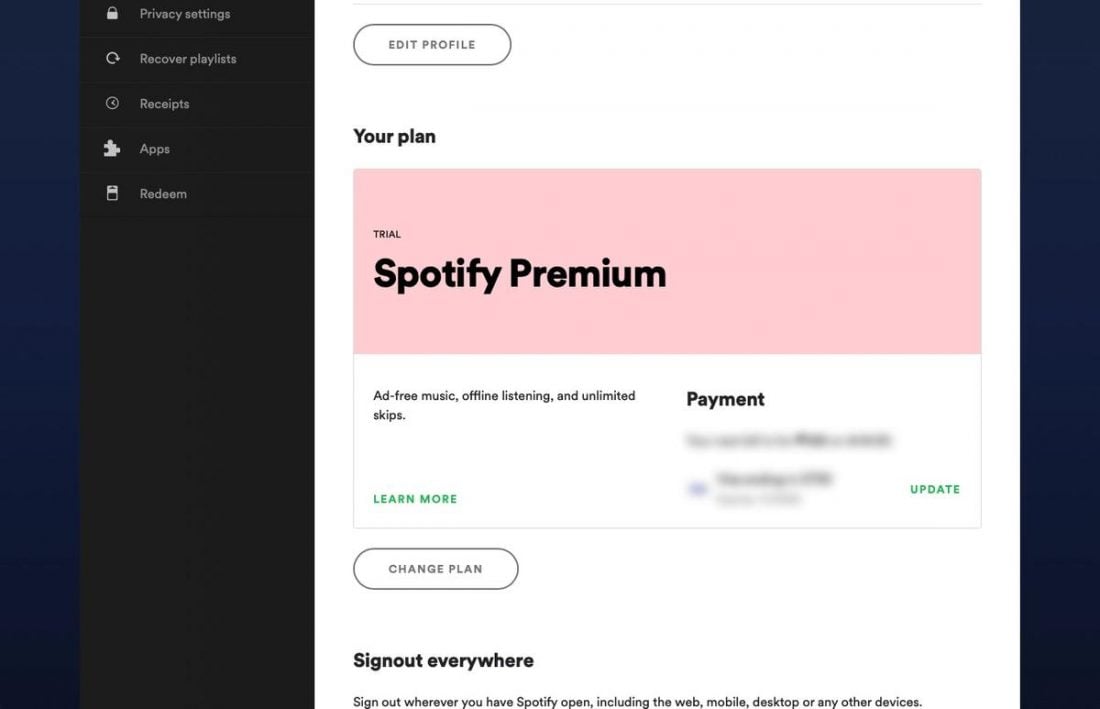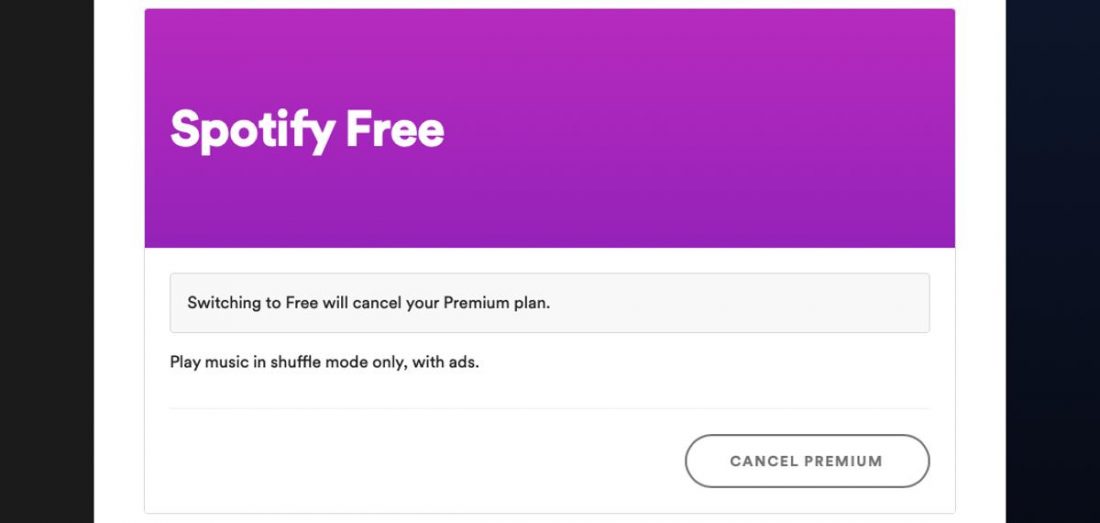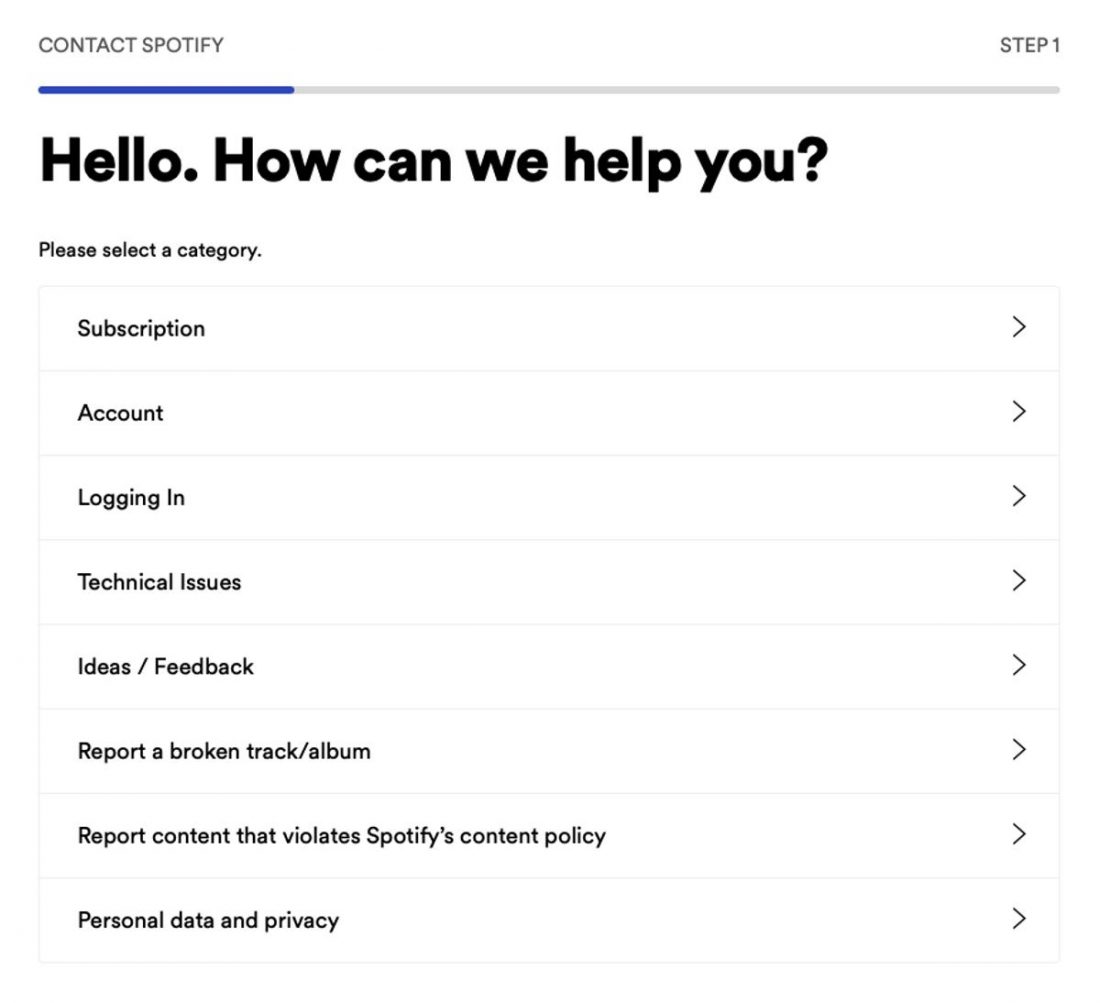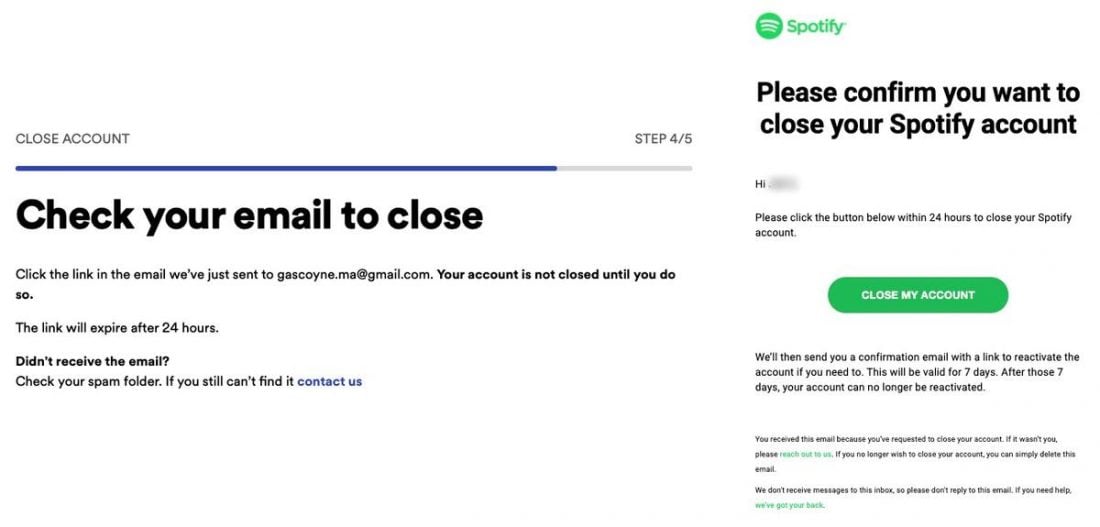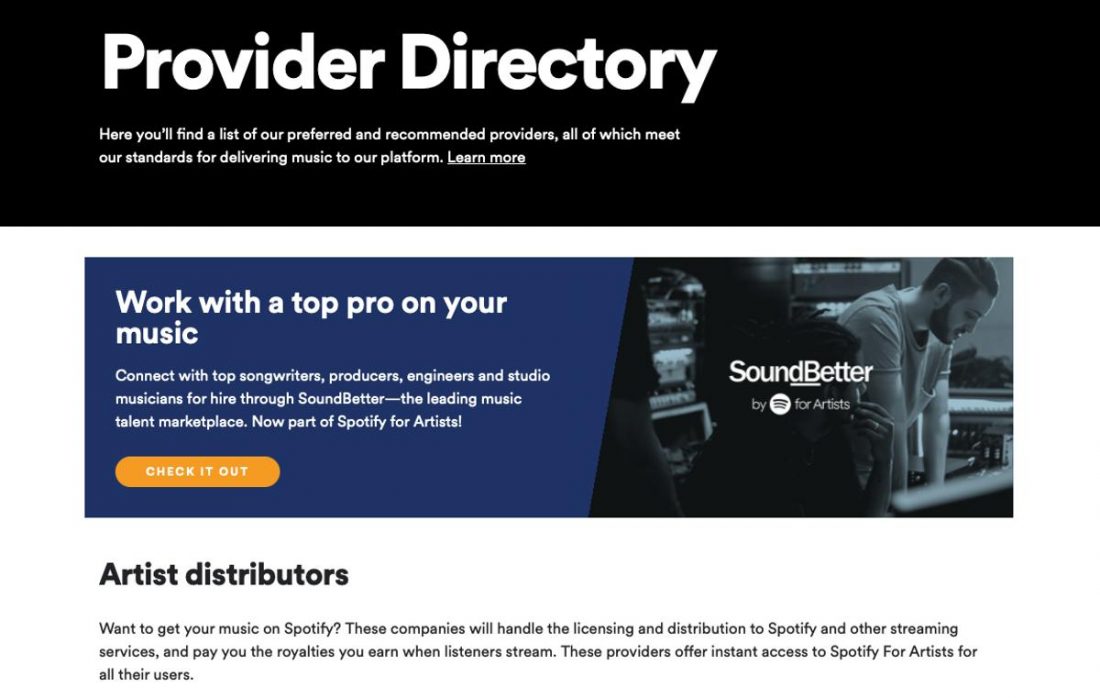At a time when the music industry was waging war against peer-to-peer music sharing apps like Napster, Limewire, and Kazaa, two Swedish entrepreneurs saw a potentially lucrative business opportunity. Intending to address both, they set to work on a solution in April 2006. Two years later, in October 2008, Spotify was born. It launched in select European countries, and a few years later, the unassuming music service hit a huge milestone — 1 million paying subscribers in 2011. And the rest is history in the making.
What Is Spotify?
Spotify is a digital audio streaming service that grants subscribers access to an extensive library of music tracks, audiobooks, and podcasts from all over the world. It operates on a freemium business model – a combination of free and paid perks. Essentially, you can sign up for a basic Spotify account to access a limited amount of features free of charge. You also have the option to upgrade to a premium account to get more benefits and features. According to the team behind Spotify, its mission as a music platform is to give “a million creative artists the opportunity to live off their art and billions of fans the opportunity to enjoy and be inspired by it”. That statement actually isn’t too far off considering the immense reach the app has. As of March 2021, Spotify amassed 70 million tracks and 2.2 million podcast titles in their library. They’ve also logged as many as 345 million active users per month. The app is available in 178 countries as of the time of writing (March 2021), making it undoubtedly one of the most popular and easily accessible streaming services on the market.
Spotify Plans and Pricing
You can sign up for one of two types of accounts – Free account or Premium (Paid) account. Under the Premium account, there are 4 types of plans that are catered to different needs and budgets. All in all, Spotify’s paid plans are relatively affordable. But to get the most out of your money, it’s best to have your housemates register with you for the Duo or Family Plan. The Premium Student with Hulu and SHOWTIME is also a welcome advantage. Currently, there’s no other streaming platform that offers this kind of deal. The closest we can compare it with is the discounted student plans on other platforms. However, those do not have any additional features except for the 50% discount.
Free Plan vs. Paid Plans
As mentioned in the previous section, Spotify’s free introductory plan gives you full access to its entire audio library. But naturally, this comes with a few limitations. Let’s take a look at what you should expect on Spotify for free or paid plans.
Ad-supported playback Shuffle mode and track skips Standard stream quality Downloading and offline streaming Is Spotify Premium worth it?
Ad-supported playback
Free Plan
You’ll have to deal with the occasional 30-second ad playing between songs on both the mobile and desktop apps. The frequency of ad pop-ups depends on what platform you’re on. On the desktop app and web player, you can expect an ad to come up every 14 songs or so. On the mobile app, it’s less frequent.
Paid Plan
There are no ads in the paid plan so you can enjoy uninterrupted listening.
Shuffle mode and track skips
Free Plan
On the mobile app, Spotify’s free plan allows you to skip a maximum of 6 songs per hour. Anything more and you’ll trigger a pop-up that’ll prompt you to sign up for a Premium plan. The free plan on the mobile app also doesn’t support on-demand playback and will only allow you to listen to playlists on shuffle mode. However, you do have the option to ‘hide’ certain tracks that you’d prefer not to listen to, which is one way to get around this. Some playlists don’t have these limitations and will allow you to skip or choose tracks at will. For example, when listening to Today’s Top Hits – one of Spotify’s most popular playlists – you’ll notice you won’t encounter these restrictions. It makes sense considering the songs featured there are mainstream hits that are already regularly playing on the radio. Interestingly, both the desktop app and web player are not as limited. Unlike the mobile app, on-demand playback is available even to free plan users when using Spotify on PC. They’re also granted access to all curated playlists in the Spotify library.
Paid Plan
For paid plans, you wouldn’t have to worry about any of these. You’ll have the freedom to choose whatever audio you want to hear, and when you want to hear them. Spotify Premium also lets you arrange the Play Queue to set up what you’ll listen to next. Moreover, this feature isn’t limited to one playlist. You can create audio queues from different playlists, and have them automatically saved in the history.
Audio quality
Free Plan
Free plans on desktop, mobile, and tablet have 4 levels of audio quality:
Automatic: Depends on your internet connection Low: 24kbit/s Normal: 96kbit/s High: 160kbit/s
The web player, on the other hand, plays audio at a standard 128kbit/s regardless of internet speed.
Paid Plan
Spotify Premium doubles the maximum audio quality of the Free Plan. Aside from the 4 settings mentioned above, it adds a Very High setting, which is equal to around 320kbit/s. Plus, in the mobile app, you can select different audio quality for WiFi Streaming, cellular/mobile data streaming, and downloads.
Downloading and offline streaming
Free Plan
Unfortunately, you can only enjoy using Spotify online when using it for free. This limits you from listening to Spotify only in places with WiFi. You can also risk consuming your mobile data to stream music, which can result in higher mobile fees.
Paid Plan
Not having an internet connection won’t deter you from your music. Spotify Premium plans allow you to download as many as 10,000 songs and podcasts on 5 different devices. Additionally, you can also switch to Offline Mode whenever you want to save some bandwidth or listen to your downloaded songs only.
Is Spotify Premium worth it?
This answer may seem terribly cliche, but it depends. It really does. It depends on your listening habits and preferences, and what’s important to you when it comes to music. Take a moment to ponder these questions:
Are you the type who needs to have music at their fingertips at any given moment? Are you the type who likes to appreciate every little instrumental detail in music? Do you make it a point to have good audio gear for the best listening experience? Do you mostly listen to music at work to help you stay focused or drown out the noise? Are you more of a casual listener who isn’t too concerned (or aware) about the difference between 128kbit/s and 320kbit/s audio?
If you’re leaning mostly towards the last two questions, you’ll probably be fine on a free plan. And yes, the ads can be annoying and intrusive at times, but if you’re not easily bothered by things like that, then it shouldn’t be a problem. If you think about it, it’s no different than listening to the radio. But if you’re a music enthusiast who likes hearing their music a certain way, going Premium will make more sense. You’ll get more content variety, better audio quality, and more flexibility overall.
How Is Spotify’s Stream Quality?
As previously mentioned, Spotify Premium boosts audio quality even further with the addition of another audio setting. The Very High setting delivers 320kbit/s audio, which audiophiles will certainly appreciate. For those who aren’t exactly sure what this means – bitrate refers to the number of bits (audio data) processed per second. So, a bitrate of 320kbit/s means that 320 kilobits of audio data are processed every second. However, the bitrate isn’t the only factor that affects the sound quality. Your internet connection, audio gear, and listening habits also matter. Fundamentally speaking, you can’t expect to stream top-quality audio even on ‘Very High’ settings if your internet connection and audio gear cannot handle it. When it comes to your listening habits, it refers to the focus and attention you give to the audio details, frequencies, and overall sound quality.
How fast does the music load?
Spotify’s Very High audio quality setting for streaming only consumes around 7 – 8MB per song or 150MB per hour. This is significantly lower than Apple Music’s Ultra HD setting, which eats up around 330MB per hour, and Tidal’s highest setting that needs 1.35 GB per hour. Although, it’s mostly because the highest audio quality setting of Spotify is also lower than the two. With that said, even with an average internet connection, you can expect little buffer on Spotify. However, should you experience any lags, you can simply switch the audio quality to a lower setting. Switching from one song to another is also almost seamless. In our trials, with around 86Mbps internet speed, we only had to wait for 1 second (at most) when skipping to the next track.
How does it sound?
As previously mentioned, Spotify’s sound quality has 5 levels: Automatic, Low, Normal, High, and Very High. And as one might expect, as the sound quality rises, the clarity of each sound also becomes clearer. In our test using a KZAS12 with an upgraded cord, as we went from Low to Very High the kick drum had more thump and the bass became punchier. The soundstage, or the separation of each instrument and vocals, also gets wider so you can easily distinguish each sound. The Very High setting also gives more details to the cymbals and has less distortion at high volumes. To an untrained casual listener, the High or Very High settings may be enough to fuel your day or accompany you in your daily commutes and workouts.
Spotify Content Library
With over 300 million monthly active Spotify users, Spotify has gone beyond simply being a ‘music’ streaming platform. Through the years, Spotify expanded its content library to almost anything audio-related. Here are some of them:
Music
Spotify stands toe to toe with Apple Music in terms of music offerings. It has about 50 million music/songs out of the total 70 million audio tracks. And we can expect it to grow more as 40,000 songs are being added every day. It features virtually every genre from all corners of the world, curated into more than 4 billion playlists. The music library of Spotify is quite vast, though. For casual listeners, you can find almost every song you’ve ever heard of and even those that you’ve never had. And with an exclusive partnership with Billboard, you can expect to be able to listen to the current and past top-charting songs. Billboard, or Nielsen Music, even created a playlist of the top 200 Albums, which they update weekly. However, with the final decision and rights staying with the artist and distributors, all music on Spotify isn’t certain to stay within the platform. There have been a few issues in the past (and the present), that resulted in the removal of some of the platform’s content.
Podcasts
Spotify also offers an enormous selection of podcasts. These are divided into about 15 categories that cover everything from talk shows, comedy, education, business, arts, lifestyle, history, stories, and so on. Currently, they have about 2.2 million titles in their library, which gives you an impressive breadth of options. Spotify spent around $900 million in the past 2 years to partner with some podcast producers like Gimlet Media and even high-profile people like Barack and Michelle Obama for exclusive content. They also partnered with Joe Rogan for an exclusive licensing deal for The Joe Rogan Experience, a.k.a. one of the most popular podcasts in the world. While Spotify’s hefty podcast investment is being questioned by some, this is great news for every podcast listener, though. Instead of going through different websites to browse through interesting podcasts, you can now do it on one platform with exclusive content to top it off!
Other content
Some other types of content that can be found on the app also include:
Audiobooks: Includes many literary classics. Spotify currently has 7,297 audiobooks in total. Concerts: Tells you if your favorite artist is having a show in your local area. OSTs: Soundtracks from TV shows, movies, games, and anime series. Word: Features poetry, story-telling, and language learning, among others. Global music charts: Features songs that are trending in specific countries, or globally. You can also check out the Spotify Charts for the top-played songs on the platform. Ambient sound playlists: Features non-music tracks for sleep and meditation.
Spotify’s Content issues
It’s worth noting, however, that Spotify has run into some content issues of their own in the past few years. Any music on Spotify can be removed by the artists or the distributor at any time. And since you’re not exactly buying the songs, these will be removed from your library even when you already downloaded them on the app. For example, Radiohead’s Thom Yorke and Taylor Swift both withdrew their work from Spotify’s catalog over an issue regarding unfair compensation in 2013 and 2014, respectively. However, they have since returned to the music streaming service. More recently, K-pop fandoms all over the world were in an uproar after discovering that hundreds of K-pop releases had simply vanished from the app overnight. This, as it turns out, was the result of a licensing disagreement between Spotify and South Korea’s biggest music distributor Kakao M. As of this writing, both companies are still in negotiation.
Spotify’s Joe Rogan controversy
Spotify’s handling of the Joe Rogan issue also resulted in a lot of artist withdrawals from the platform. The podcaster recently drew flack for racist comments and unfounded claims about the safety of Covid-19 vaccines. This resulted in Spotify being called out by over 270 healthcare professionals. It also led artists like Neil Young, India Arie, and Joni Mitchell to boycott the streaming service by removing their music from the app. Rather than standing with artists that have helped build up Spotify as a music platform, CEO Daniel Ek instead allowed the podcaster to stay on. Spotify has since removed 113 episodes of The Joe Rogan Experience podcast.
Ease of Use
Spotify’s interface is simple, intuitive, and aesthetically pleasing. The desktop app features a single sidebar where all the main sections can be found. On the mobile app, it takes the form of a navigation bar at the bottom of the screen. From there you can access your library, discover new music, and navigate your way around the app. The Home tab, for example, is your main feed. Here you’ll find a summary of your most recent activity, so you can always pick up right where you left off. The Browse tab is essentially the gateway to Spotify’s vast library. And the Radio tab will take you to a selection of ‘Recommended Stations’ or playlists curated based on songs or artists that you like. The content itself is organized in a clean grid layout, which translates nicely on the mobile app. It makes it easy to navigate through the sheer amount of content available, even for those who aren’t technologically inclined.
Music Discovery
Spotify makes a lot of recommendations. A lot. But the algorithm powering these recommendations is, quite frankly, magical. And how they’ve seamlessly incorporated this function into every aspect of the user experience makes this, by far, the app’s best feature. Here are just some of the ways you can discover new music on Spotify:
Made For You
This entire section is built completely on your listening habits – what you like, skip, and share. It’s made up of several curated playlists designed to bring you new music tailored to your taste. Some of these playlists include Daily Mix, Release Radar, and my personal favorite, Discover Weekly, which are all based on your activities within the app. In this section, you’ll also find a playlist called Tastebreakers. In contrast to the previously mentioned playlists, this one shows you songs from genres or artists you rarely listen to. It’s sort of like Spotify’s way of saying, “Hey, this isn’t on your radar, but you might like this too.” To access this, simply go to your sidebar and click on ‘Made For You’ under ‘Your Library’. For mobile apps, simply click on Search on the bottom navigation panel and select ‘Made For You’
‘Fans also like’
Included in every artist’s profile page is a section called ‘Fans also like’. This shows you a selection of other artists that have a similar sound to the ones you like. It’s an especially cool feature for more genre-driven people who like keeping a certain vibe or mood going when listening to music. To access this, go to any artist you follow or are interested in and scroll to ‘Fans also like’. This method is applicable for both desktop and mobile apps.
RADAR
This consists of playlists featuring the buzziest local and international emerging artists. Those who are looking for something new and fresh will particularly enjoy this section. You can check out Radar by searching for it in the search bar, or simply tapping Search in the navigation panel and choosing ‘RADAR’.
Playlist recommendations
Any playlist you’ve personally created will have a Recommended Songs section at the very bottom. There you’ll find a selection of songs based on what’s already in your playlist, along with a convenient option to add them in if you like them. The algorithm is almost always spot on with its suggestions and great at suggesting songs that keep with the theme of any playlist you have. Simply go to any playlist you made and scroll down to the last song. Under that, you’ll find the list of Recommended songs that may go well with your current list. This works for both desktop and mobile apps.
Friend Activity
If you’re curious about what your friends are listening to, Spotify makes it easier to see the listening activity of your friends, celebrities, or anyone you follow. To access this feature, click on the dropdown arrow on the top right corner of your desktop app, and click on Settings. Then, toggle on Show Friend Activity under the Display options.
Community
While there’s no way to interact directly with other users on the app itself, Spotify does offer other ways to make users feel more connected through the platform. One option is by creating Collaborative playlists. This lets you and your friends create a playlist that you can all share, listen to, and build up. You can take it a step further with Group Session, which allows you and up to 5 friends to simultaneously listen to a playlist or podcast in real-time. To start a Group Session, tap the connect button in the bottom left corner of the track you’re currently playing. Then scroll through the different devices you’re using and select “Start Session”. From there, you can invite up to 5 friends to listen with you, no matter where they are. Spotify’s browser-based Community is another option. There you can ask for technical help, participate in forum discussions, share playlists, talk about music, and suggest ideas for making the app even better.
Additional Features
While Spotify’s myriad of features simply can’t all be covered in a single article, there are a few interesting ones that at least deserve a quick mention.
Spotify Wrapped
Spotify Wrapped is a yearly round-up that gives you personalized stats based on how you’ve listened to music on the app in the past year. You’ll get insights into your most listened to songs and artists, and a rundown on what your top music genres were for the year. It’ll also tell you how adventurous you’ve been by summing up how many new artists you’ve discovered. The whole thing is presented in a stylized, graphics-heavy video (with accompanying background music, of course), which can be easily shared on social media.
Spotify HiFi
Though this hasn’t been launched at the time of writing, the promise of Spotify HiFi coming to grace our ears is something that bears mentioning. First announced on Spotify Stream On last February 2021, this new feature is expected to bring CD-quality, lossless audio streaming to mobile devices and Spotify Connect-enabled speakers. If you’re not too sure what that means, picture this: At its current highest streaming setting, Spotify delivers 320kbit/s audio quality, which is quite good even for Hi-Fi setups. CD-quality audio has a bitrate of 1,411 kbps. That’s almost 30 times higher than Spotify’s highest setting. Needless to say, a hi-fi streaming option on Spotify is a long time coming and will be something audiophiles around the world will be excited about.
Spotify Connect
This feature gives you the option to use the Spotify app like a remote and lets you play your music through loads of compatible devices. So, if you’re traveling from work to home, you can seamlessly switch from your headphones to your car stereo, and your speakers by simply tapping the Connect to a device option on the app itself. And the best part is there are no prolonged gaps when transitioning between devices.
View Lyrics and Story
Spotify has recently partnered with Genius and Musixmatch to help users sing-along and know more about the music they’re listening to. Using the Lyrics feature, you can see the lyrics following whichever part of the song you’re currently listening to. The Story Behind the Lyrics, on the other hand, tells a few trivia and background on the song and its meaning. This is still a fairly new feature so not all songs have these. In fact, it’s hard to find songs with Stories. Even the Behind the Lyrics playlist Genius made isn’t updated and most of the songs do not have the Story feature. Plus, this feature is exclusive on mobile applications only and can’t be used in the desktop app and web player. If you’ve made it this far, and I’ve somehow managed to successfully convince you that Spotify is for you, here are a few tips to get you started.
How to create a Spotify account? How to download the Spotify app? How to subscribe to Spotify Premium? How to cancel Spotify Premium? How to delete a Spotify account? Can I upload my own music to Spotify?
How to create a Spotify account?
You can sign up for an account on the Spotify website or through the app itself.
How to download the Spotify app?
Spotify is available for download on desktop, mobile devices, and tablets.
How to download the Spotify desktop app
For your PC, go to the Spotify download page and click the Download button. When the app finishes downloading into your computer, just double-click the file, and follow the installation guide.
How to download the Spotify mobile app
To download the app to your phone or tablet, simply search for the app on Google Play or AppStore, depending on what OS you’re using.
How to subscribe to Spotify Premium?
You can subscribe to Spotify Premium using your web browser or your Android mobile app. Here’s how:
Via the web browser
Via the mobile app
On the mobile app, just tap on the Premium button on the lower right portion of the navigation bar to launch the in-app signup page. Then, choose your mode of payment, input the necessary details, and you’re good to go!
How to cancel Spotify Premium?
Currently, Spotify doesn’t allow canceling the Spotify Premium subscription via its desktop and mobile apps. You can only do so using the web browser. Here’s how:
How to delete a Spotify account?
Like when canceling the Spotify Premium subscription, you can’t delete your Spotify account using your desktop and mobile applications. You can only do it through the Spotify website.
Can I upload my own music to Spotify?
Uploading your music to Spotify is easy if you’re currently with a record label, as they’re likely to already have their own distributor to help you with that. If you’re not under any record label, Spotify provides a list of recommended distributors whose services you can commission.
Conclusion
Every time I browse through my music recommendations or visit my Discover Weekly playlist, there’s a genuine feeling of “ooh, what am I going to find today”. I can’t count the number of times this app hit it out of the park with recommendations that have led me to songs and artists that I’ve come to love and listen to regularly. And that speaks volumes about how truly listener-centric Spotify is. All in all, Spotify exceeds expectations in a big way. The layout is sleek and elegant, yet simple enough to make it easy to find what you’re looking for. The depth and range of content are impressive, and its recommendations algorithm is intuitive and always adapting to changing music tastes. It also offers great flexibility in terms of payment plans and platform availability. Is there anything more one could ask for? Ah, well, yes. There is a lack of a hi-fi streaming option for now. But with the recent news that Spotify HiFi is already in the works, it’s not a stretch to say that Spotify is on its way to becoming the best streaming service there is. Spotify says that one of its missions as a music platform is “to unlock the potential of human creativity”. I say, potential unlocked.