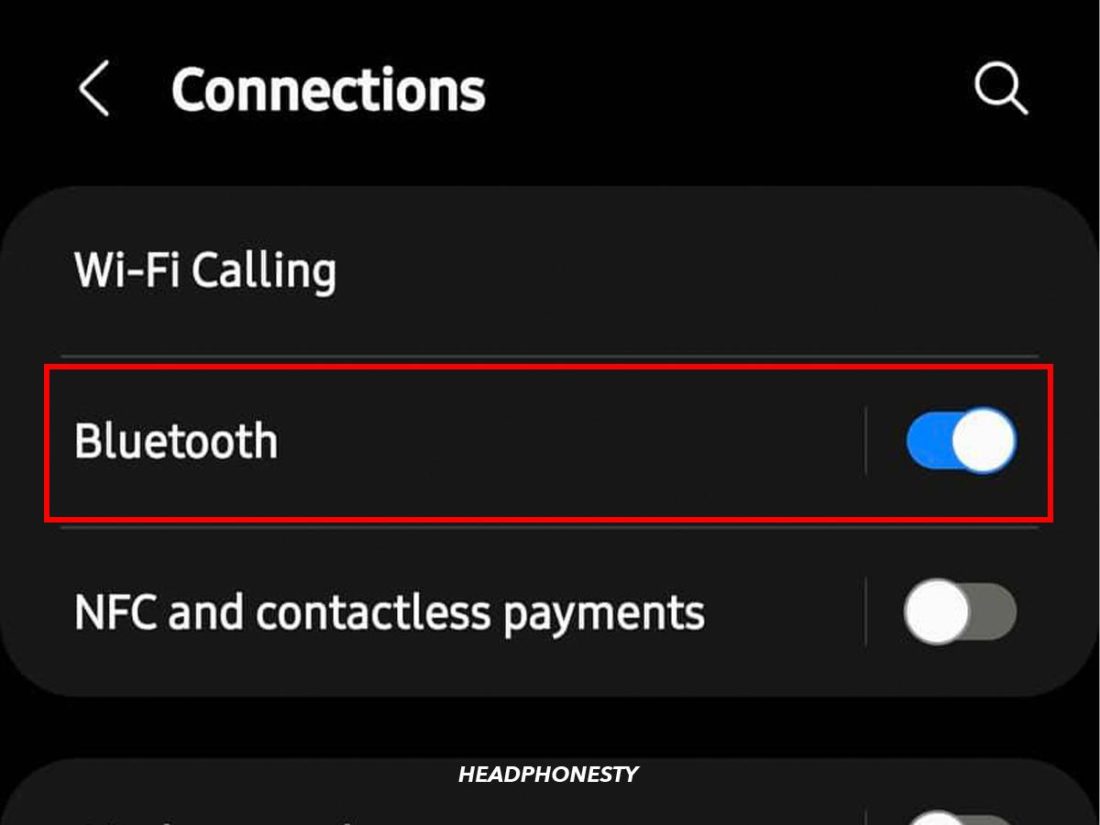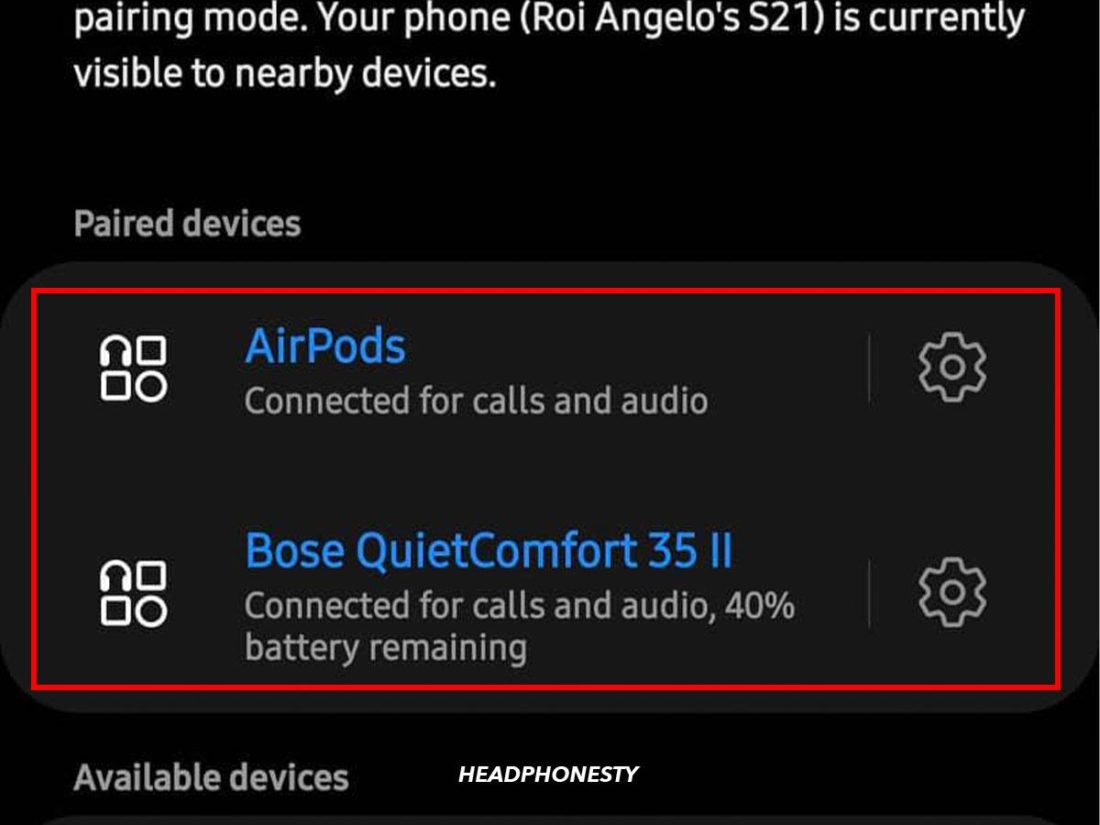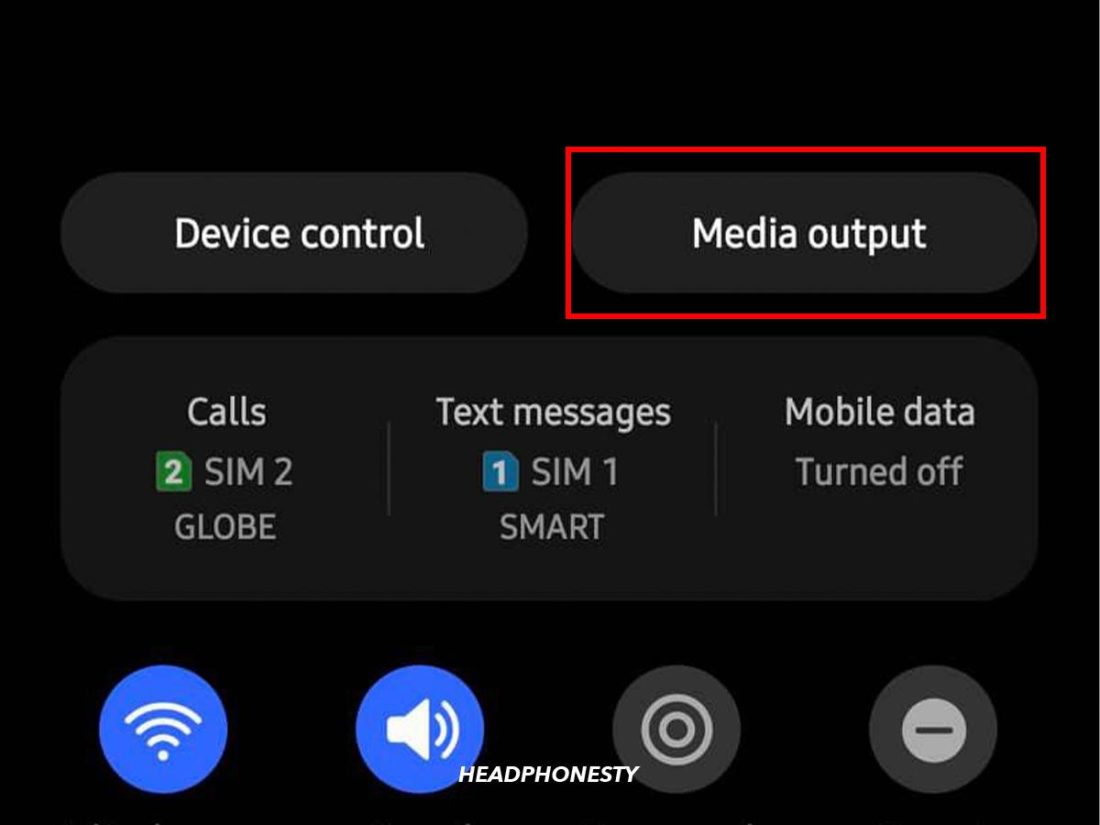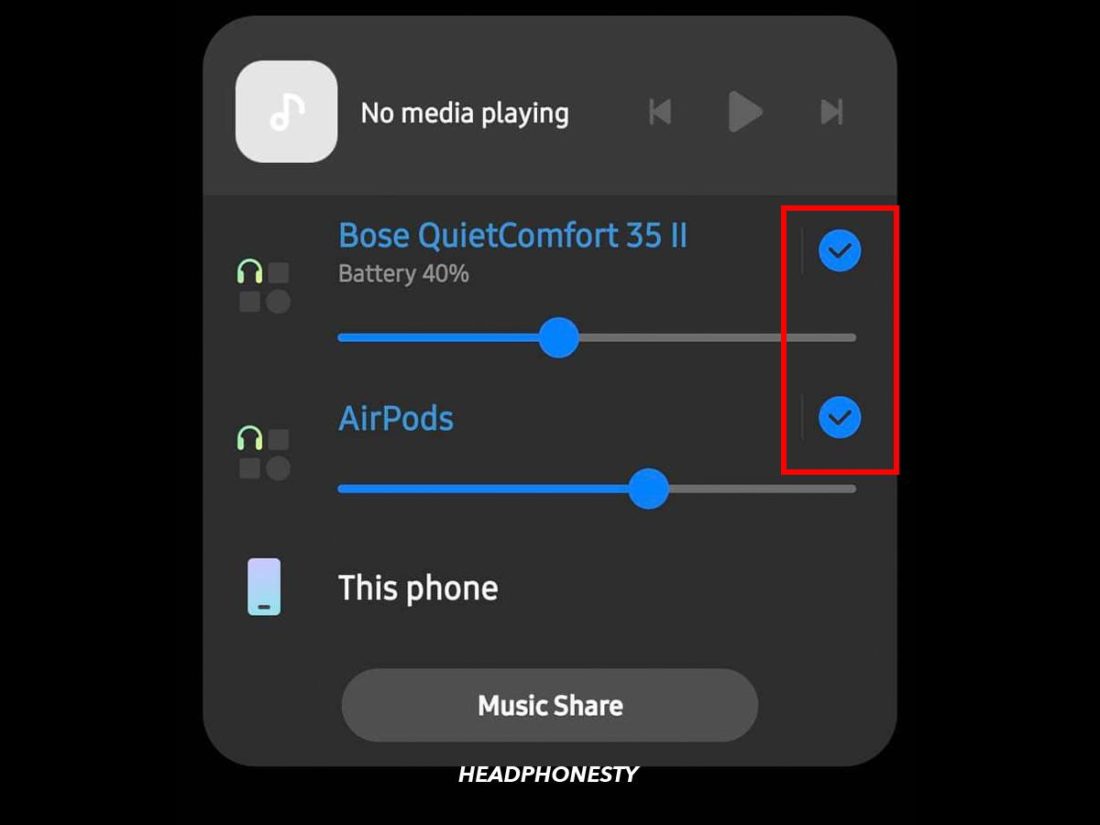Headphones generally are not designed for sharing as the cups are often non-detachable. This becomes a hassle when you’re trying to watch a video or listen to a song with your friend while in public areas. An alternative workaround would be to perfectly time when to hit the “play” button with your friend on each device. A tad too much effort for synchronized playing. For Apple users, there is the audio sharing feature launched by Apple in 2019. But what about Android users? Good news! There exist easy workarounds for Android users too, to enjoy Bluetooth music sharing. Here’s a complete walkthrough of the various ways you can connect two headphones to your Android device. Think Samsung’s Dual Audio feature, other lesser-known features launched by Google and Bluetooth, and more! Without further ado, let’s dive in!
What Is the Dual Audio Feature on Android Devices
The Dual Audio feature allows users to stream audio to two wireless headphones or speakers simultaneously. Users can also control the media output volume of each audio device independently. Gone are the days when you and your friends would incessantly argue because you couldn’t reach an agreement on the audio volume! Dual Audio is theoretically a feature accessible to all devices operating with Bluetooth 5.0 and above. However, other factors such as your device operating system, e.g., Android version, and hardware capabilities also play a part in your accessibility to this feature. Samsung has made this possible with one caveat: the limitation of its accessibility to only selected Galaxy devices. Here’s a list of devices that currently support the Dual Audio feature:
Galaxy Note 8 Galaxy Note 9 Galaxy Note 10, Galaxy Note 10 Plus, and Galaxy Note 10 Plus 5G Galaxy Note 20 and Note 20 Ultra Galaxy S8 and Galaxy S8+ Galaxy S9 and Galaxy S9+ Galaxy S10e, Galaxy S10 and Galaxy S10 Plus+ Galaxy S20, Galaxy S20 Plus, and Galaxy S20 Ultra Galaxy S21, Galaxy S21+, and Galaxy S21 Ultra Galaxy Tab S4 Galaxy Tab S6 Galaxy Tab S8, Galaxy Tab S8+, and Galaxy Tab S8 Ultra Galaxy Z Flip, Z Flip 2, Z Flip 3, and Z Flip 4 Galaxy Z Fold 4, Galaxy Z Fold 3, and Galaxy Z Fold 2
The key difference between Samsung’s Dual Audio and Apple’s audio sharing is that the latter has made its feature available to only its line of devices, including only AirPods and Beats. Samsung’s Dual Audio, on the other hand, can work on different Bluetooth headphones.
How to Connect Two Bluetooth Headphones via Dual Audio Feature
If you’re already holding one of the Samsung Galaxy series devices listed above, this is the section of the article you’ll need to pay extra attention to. Here is the complete step-by-step guide on how you can start enjoying Dual Audio now:
Recommended Bluetooth Adapters for Android Audio Sharing
Will I still be able to enjoy the features of Dual Audio if I am an Android user but not using a Samsung phone? Yes, you can! However, this will require a few workarounds. One of them would be to use Bluetooth adapters that support dual audio. A few noteworthy examples are the Avantree C51 and 1Mii ML300.
Avantree C51
The Avantree C51 is a USB Type-C Port adapter that allows users to connect two Bluetooth headphones to one Android device. Before you make your purchase of the Avantree C51 adapter, there are two things you’d have to check first: Once you’ve confirmed that your device is indeed compatible with the Avantree C51, the next step would be to pair your Bluetooth headphones with the adapter. To turn on Avantree C51’s pairing mode, all you would have to do is to plug it into your device’s USB Type-C port. Then, you can simply turn on one of your headphones and wait for them to connect. Once you’ve successfully paired your first pair of Bluetooth headphones to the adapter, press and hold the pairing button at the right side of the adapter to initiate the pairing process again. The highlight of the Avantree C51 adapter is that you will still be able to charge your smartphone despite having the adapter plugged in. All thanks to the adapter’s design that comes with another vacant USB Type-C port at the bottom of the adapter. This means you will never have to worry about having your battery drained out while using it. One of the drawbacks of the Avantree C51 adapter, however, is that only the first-connected pair of headphones would have its microphone function working. The second pair is still able to listen in at the same time, but the microphone function will not work.
1Mii ML300
One other type of Bluetooth adapter you could consider is the 1Mii ML300. It is a 3.5mm audio port adapter, which can be a great alternative to the Avantree C51 adapter if your current smartphone does not have a USB Type-C port. Similar to the Avantree C51, the 1Mii ML300 adapter will be powered on and in pairing mode, once plugged in. The LED light indicator will turn blue when one Bluetooth device has been connected. It will glow purple when two Bluetooth devices have been connected successfully. The best feature of the 1Mii ML300 adapter is that it can interchange between being a Bluetooth transmitter and a receiver. As a transmitter, the adapter sends audio via Bluetooth to Bluetooth-enabled devices, such as Bluetooth headphones, to support the Dual Audio feature. And as a Bluetooth receiver, the adapter allows non-Bluetooth devices (such as your old boombox) to receive audio from a Bluetooth-enabled device, such as your smartphone.
How to Play Music to Two Devices Simultaneously via AmpMe
If you do not wish to purchase a Bluetooth adapter to connect two Bluetooth headphones at once to your Android device, you could also try AmpMe. What AmpMe does is that it allows users to host or join virtual parties. In any case, the volume of the music playing at such parties via this tool would be louder than before. Each attendee’s smartphone gets converted to a portable speaker, so the volume is multiplied with the number of people in the party. While AmpMe still does not have the ability to replicate the same effect as Dual Audio, there are ways to make it work. In fact, using this application can help you create your own silent party! Simply invite one or more mobile phones to your AmpMe party and pair those phones with their own Bluetooth headphones to accomplish this. Here’s how: Now, you and your friend, or your loved one, will be able to enjoy the same audio streaming from one device simultaneously.
When Will the Dual Audio Feature Be Available to More Android Devices?
Currently, the Dual Audio feature is only accessible to selected Samsung devices. That said, both Google and Bluetooth have also been working behind the scenes to make this feature more accessible to all.
Google’s combined audio device routing feature
Like the Dual Audio feature, Google’s combined audio device routing feature supports audio streaming to more than one device at a time. This feature, however, is intended for devices operating on Android 12 and above. Unfortunately, this does not mean that you’d now be able to enjoy the audio sharing feature as soon as you update your Android software version. Instead, Google has launched this feature as a form of a public API. This means developers are free to integrate it into their software development to provide users with this feature. Moreover, despite Google being the creator of this public API, it was not integrated into their own subsequent device launches. This includes the latest Pixel 6 launched in late 2021. The exclusion of the audio device routing feature has understandably left many fans of Google and its Pixel range disappointed.
Bluetooth’s launch of LE Audio
Bluetooth launched its latest technology, LE audio, in the second half of 2022. With LE audio, a new feature named Auracast has also been released. This feature allows users to connect to an unlimited number of audio devices from a single source, such as your smartphone or laptop.
Conclusion
Are you already enjoying the simultaneous streaming of audio from your phone to your and your friend’s Bluetooth headphones? What’s best is that you now have all the freedom to adjust the volume without having to listen to your friend grumbling about it. Which method did you use in the end to achieve the Dual Audio feature, and how has it worked for you since? Do share your experience in the comments below!