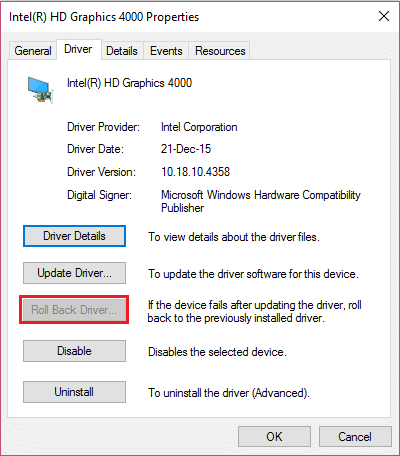TDR stands for Timeout, Detection, and Recovery and when attempting to reset the display drivers and recover from a timeout you will see VIDEO_TDR_ERROR (igdkmd64.sys) error. Unfortunately, this error can’t be solved by merely deleting the igdkmd64.sys, in fact, you can’t even delete or edit this file as its one of the critical system files of Microsoft system. SYS is a file extension for system file device driver used by Microsoft Windows and it also holds the system settings for drivers which are required by Windows to talk to your hardware and devices.
Fix igdkmd64.sys Blue Screen of Death Error
It’s recommended to create a restore point just in case something goes wrong. Also before proceeding make sure you are not overclocking your PC or GPU and if you are, then stop it immediately to Fix igdkmd64.sys Blue Screen of Death Error.
Fix igdkmd64.sys Blue Screen of Death Error Method 1: Roll back Intel Graphic Card Drivers Method 2: Run System File Checker (SFC) and Check Disk (CHKDSK) Method 3: Change the Intel graphics settings Method 4: Make sure Windows is up to date Method 5: Disable Intel’s integrated GPU
Method 1: Roll back Intel Graphic Card Drivers
1.Press Windows Key + R then type “devmgmt.msc” (without quotes) and hit enter to open Device Manager.
2.Expand Display adapters then right-click on Intel(R) HD Graphics and select Properties.
3.Now switch to Driver tab then click on Roll Back Driver and press Ok to save settings.
4.Reboot your PC to save changes. 5.If the problem is still not resolved or the Roll Back Driver option was grayed out then continue. 6.Again right-click on the Intel(R) HD Graphics but this time select uninstall.
7.If ask for confirmation select Ok and restart your PC to save changes. 8.When the PC restart it will automatically load the default drivers of Intel Graphic Card.
Method 2: Run System File Checker (SFC) and Check Disk (CHKDSK)
1.Press Windows Key + X then click on Command Prompt(Admin).
2.Now type the following in the cmd and hit enter:
3.Wait for the above process to finish and once done restart your PC. 4.Next, run CHKDSK from here How To Fix File System Errors with Check Disk Utility(CHKDSK). 5.Let the above process complete and again reboot your PC to save changes.
Method 3: Change the Intel graphics settings
1.Right-click in the empty area on the Desktop and select Graphic Properties.
2.Next, in Intel HD Graphics Contol Panel click on 3D.
3.Make sure the settings in 3D are set to:
4.Go back to the main menu and click on Video. 5.Again make sure that the settings in the video are set to:
6.Restart after any changes and see if you’re able to Fix igdkmd64.sys Blue Screen of Death Error.
Method 4: Make sure Windows is up to date
1.Press Windows Key + I to open Windows Settings then select Update & Security.
2.Next, under Update status click on ‘Check for updates.‘
3.If updates are found make sure to install them. 4.Finally, reboot your system to save changes. This method may be able to Fix igdkmd64.sys Blue Screen of Death Error because when Windows is updated, all the drivers are also updated which seems to fix the issue in this particular case.
Method 5: Disable Intel’s integrated GPU
Note: This method only applies to user’s which have a discrete graphic card such as NVIDIA, AMD etc. 1.Press Windows Key + R then type “devmgmt.msc” (without quotes) and hit enter to open Device Manager.
2.Expand Display adapters then right-click on Intel(R) HD Graphics and select Disable.
3.Restart your PC to save changes and your system will automatically switch to your discrete graphic card for display purpose which will definitel fix this issue. That’s it you have successfully Fix igdkmd64.sys Blue Screen of Death Error but if you still have any questions regarding this post feel free to ask them in the comment’s section.