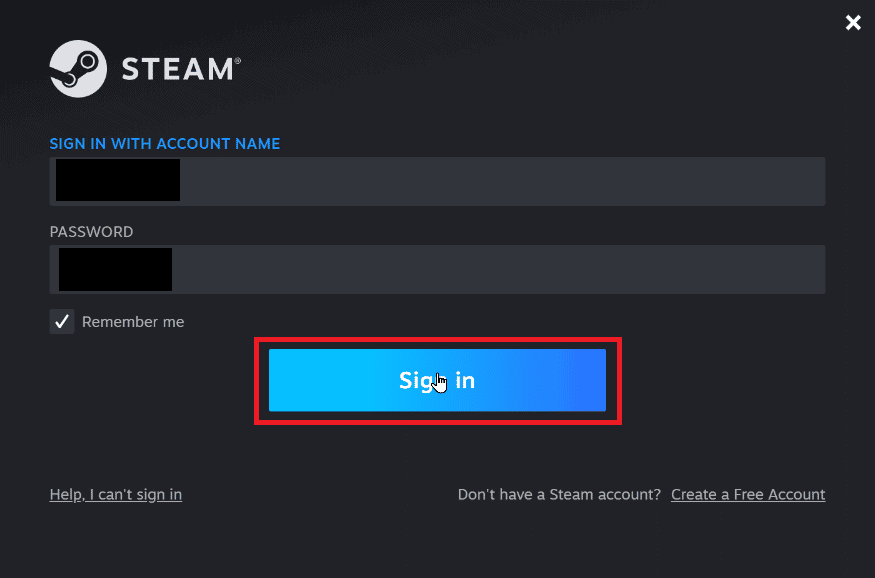How to Fix Steam Error 26 on Windows 10
Before we get onto how to troubleshoot the error, let’s see what are the causes for this
How to Fix Steam Error 26 on Windows 10 Method 1: Restart Steam Client Method 2: Trade with your Friend Again Method 3: Re-login Steam Client Method 4: Enable Steam Guard Method 5: Unfriend and Re-add your Friend with whom you trade Method 6: Reinstall Steam Client Method 7: Use Steam Web Version Method 8: Try Steam Support
Steam Guard is disabled Steam Client trading is corrupt Steam client Friend backpack is full Steam client app is corrupt
Method 1: Restart Steam Client
People experiencing steam trade error can try restarting the Steam client, follow the steps below to do it.
Right-click on the Steam client in the bottom right side of the taskbar and click on Exit.
Simultaneously press Ctrl + Shift + Delete keys to launch Task Manager, and make sure the Steam client is not running in the task manager.
If it is still running, click on the Steam client and click on End task.
Method 2: Trade with your Friend Again
If the user you are performing the trade with does not have enough space on their backpack, then you may face Steam error 26. Make sure their backpack is not full and can receive the trade items. If there is a temporary error in trading items then Steam Error 26 can occur. You can re-try trading again to see if it fixes the problem. Check the trade history page, if there is no log of trading on the trade history page then you can try again by accessing the incoming offers section and selecting the trade offer you have received. Follow the steps below to go to the Trade history page.
Press the Windows key, type Steam and click on Open.
Click on the Profile picture and click on View my profile.
Now, click on Inventory on the right-hand side of the Steam client.
Click on the down arrow near the Trade Offers button and then click on View trade history to view if your trading has been completed.
Also Read: Fix steam_api64.dll Missing on Windows 10
Method 3: Re-login Steam Client
Sometimes a corrupt login credential can cause an error with trading items. This can be solved by logging out of the Steam client and logging in again.
Open the Steam application.
Now click on the Profile username present on the top-right side of the client and click on Log out of account.
Close the Steam client and re-open it, using the login credentials.
Method 4: Enable Steam Guard
For Steam trade to work well, enabling Steam is required and is a pre-requisite. See if Steam Guard is enabled on your Steam client, if it is not enabled then you need to enable it, it is recommended to try trading after 15 days when the Steam Guard is turned on manually.
Launch the Steam app. Note: Make sure you are logged in with your Steam credentials.
Click on the Steam present on the top-left side of the screen, and click on the Settings option.
Now navigate to the Account section, and click on the MANAGE STEAM GUARD ACCOUNT SECURITY button.
Click on Get Steam Guard codes by email (will require you to re-login).
Re-login to your corresponding steam account on the Steam client. You may be asked for a Steam Guard code when you log in again.
After this process, you will receive a Steam code at your Email address. Also Read: Fix Error Code 118 Steam in Windows 10
Method 5: Unfriend and Re-add your Friend with whom you trade
There may be conflicts with your Friend trading items. So, you can try unfriending them and friending them again to see if it fixes the issue.
- Launch the Steam application.
- Then, click on your Username tab and click on Friends.
Step I: To Unfriend
In the friend menu, all your current friends will be mentioned, click on a Friend.
Now, click on more (Three dots) and click on Unfriend. Step II: To Re-add Friend
To add your friend again, Click on your Username tab and click on Friends.
Now, in the friends’ tab, click on Add a Friend.
Now, try searching for your friend’s username in Or try searching for your friend section and click on the Search button.
Locate your friend and click on Add as Friend.
Also Read: Fix Unable to Initialize Steam API in Windows 10
Method 6: Reinstall Steam Client
Problems with the Steam client can cause steam error 26 and in turn, can cause steam trade error. This can be fixed by re-installing the Steam client.
Open the Steam app and click on Steam at the top left corner. Here, select the Settings option in the menu.
In the Downloads tab, click on STEAM LIBRARY FOLDERS to open the storage manager.
Choose the local drive on which the games are installed. Here, we have chosen Local drive (d). Note: The default installation location for Steam games is Local drive (c).
Click on the three dots and select Browse Folder to open the steamapps folder.
Click on the SteamLibrary as shown below to go back. Note: If you couldn’t find SteamLibrary in the address bar, go to the previous folder and look for the SteamLibrary folder.
Copy the steamapps folder by pressing Ctrl + C keys together.
Paste the steamapps folder to another location for backup by pressing Ctrl + V keys simultaneously.
Press the Windows key, type Control Panel, then click on Open.
Set View by > Category, then click on the uninstall a program option under Programs section.
Locate Steam and right-click on it.
Finally click Uninstall.
Click on Yes in the UAC prompt.
Click on Uninstall to confirm the uninstallation.
Click on Close once the application is entirely uninstalled from the system.
Click on Start, type %localappdata% and hit the Enter key.
Now, right-click on the Steam folder and select Delete.
Again, press the Windows key, type %appdata% and click on Open.
Delete the Steam folder as done previously.
Then, restart the PC.
Visit the Steam official site and click on INSTALL STEAM to get the Steam installation executable.
Click on the installed executable file to install the application and fix Steam error 26.
Click on Yes in the prompt.
In the installation wizard, click on Next >.
Select the desired language and click on Next >.
Then, click on Install. Note: If you do not want the app installed on the default folder mentioned, choose the desired destination folder by clicking on the Browse option.
Wait for the Steam client to be installed and click on Finish.
Once the installation is complete, log in with your Steam credentials.
Paste the steamapps folder to the default location path. Note: The location might change depending on where you download the games. Also Read: Fix Steam Keeps Crashing
Method 7: Use Steam Web Version
Sometimes, due to problems on the Steam client itself, steam error 26 occurs. This can be solved by accessing Steam on a suitable Web Browser. Users have reported success with the Web version of Steam. Visit the Steam website and Sign In to your account to use the web version.
Method 8: Try Steam Support
If none of the solutions were working for you, then you can try contacting Steam support. Steam support can help if you are dealing with an issue that is hard to resolve.
Open the Steam app.
Click on the Help menu present in the top-left corner and click on the Steam Support option.
Now scroll down the Steam client and click on Trading, Gifting, Market, and Steam Points.
Click on Trading on the next page.
Click on I’m unable to trade option.
Finally click on Contact Steam support.
Provide the problem details in the box and click on send to send a report.
Q1. Why I cannot accept trade offers from Steam? Ans. There are various reasons why you cannot accept trade offers. The most common cause is the Steam Guard is disabled, inventory is full or canceled an accepted trade, etc. Q2. How to fix an Error accepting trade? Ans. You can fix the error in steam by re-logging in the client, also follow our solutions above to fix the problem. Q3. Why do I need to wait 7 days to trade on Steam? Ans. In any case, if a trade was canceled or a trade caused you errors, Steam automatically activates the cooldown process which prevents hijackers from intercepting the trade. So, this 7 days cooldown cannot be stopped. Q4. Why do I need to pay money to access Steam features? Ans. A minimum amount of 5$ is needed to be spent from a Steam account to enable some community features. This will prevent malicious spam, phishing, and scam to be reproduced. Recommended:
Roblox Heroes Ultimatum Codes: Redeem Now Fix Steam Error 53 in Windows 10 How to Make Steam Disable Auto Update Fix Steam Error Code 51 in Windows 10
We hope the above article on how to troubleshoot Steam Error 26 was helpful to you and you were able to fix the issue. let us know in the comment section which one of the methods worked for you. Also, don’t forget to tell us about any queries or suggestions about any article.