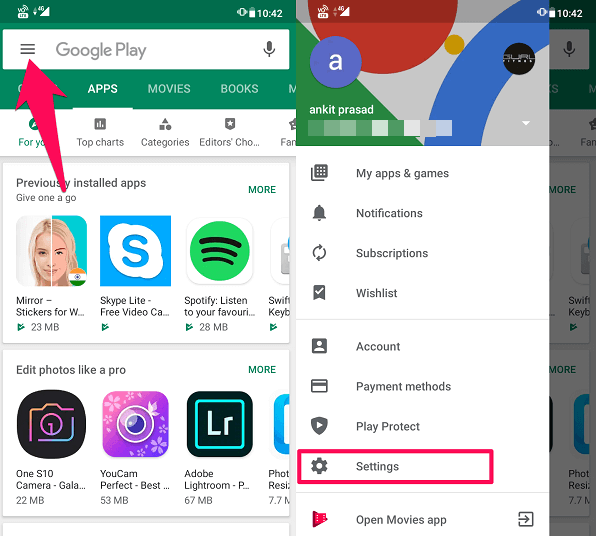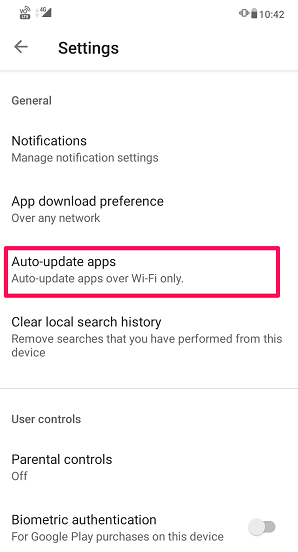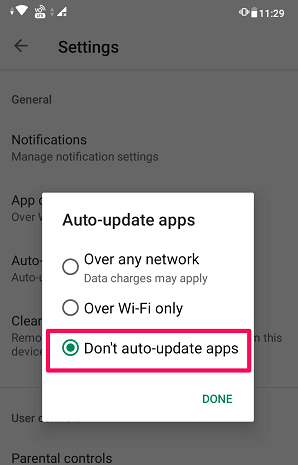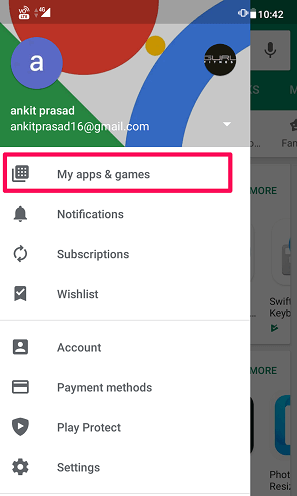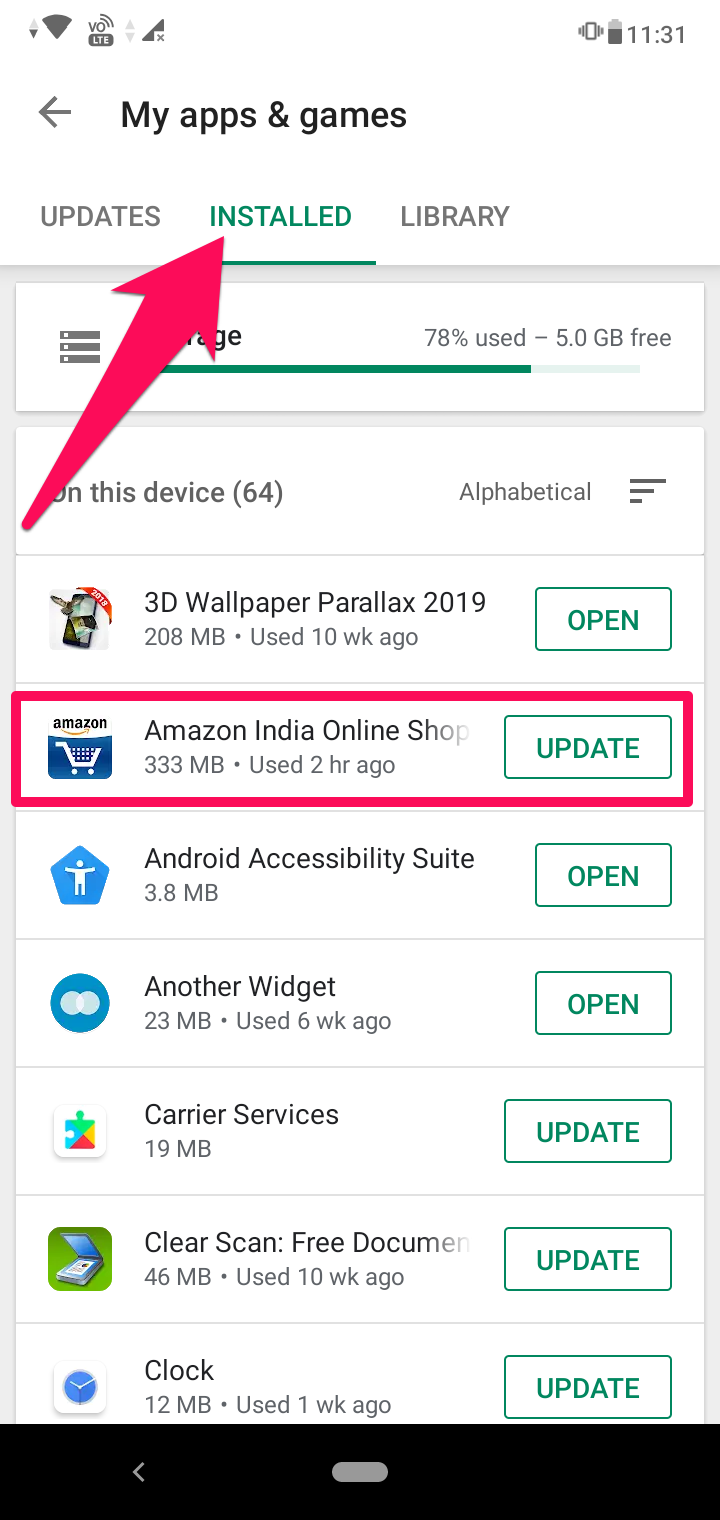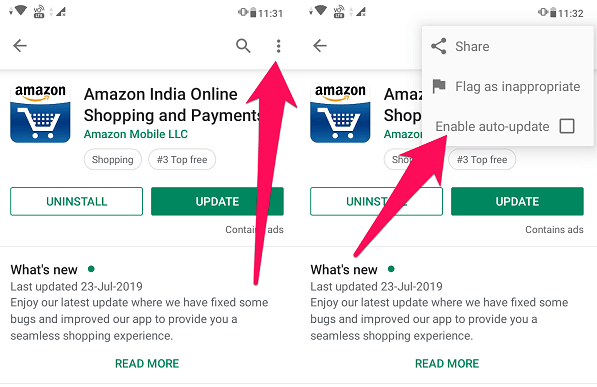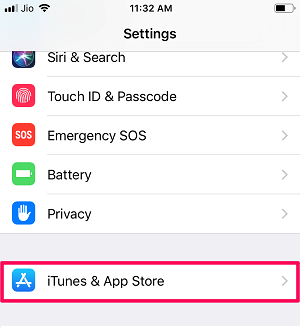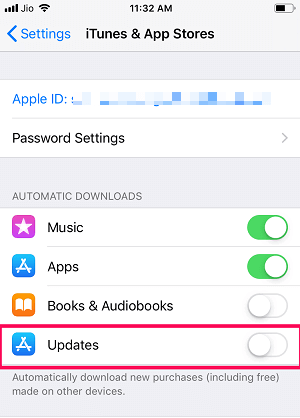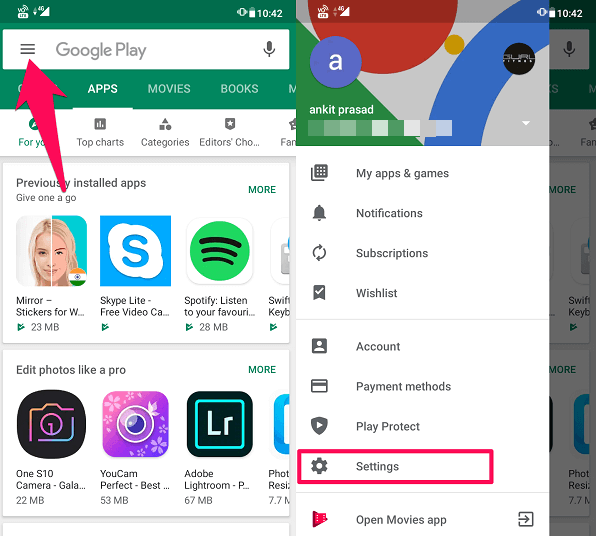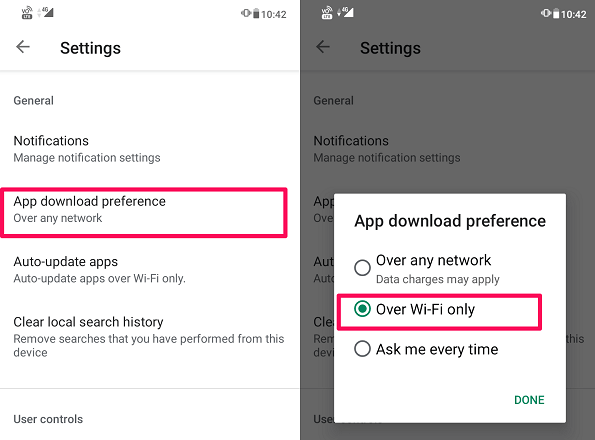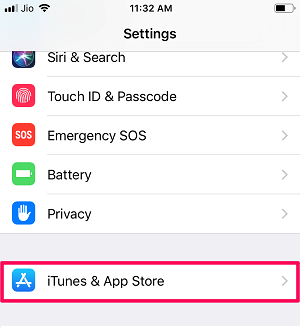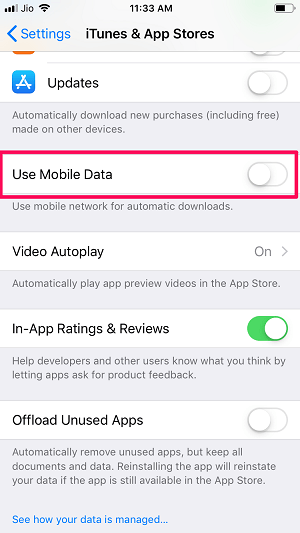Therefore it’s better to keep the app updates notification on and disable the automatic updates of apps. So if you are looking to turn off auto-update of apps on your smartphone then you have landed on the right place. As in this article, we are going to explain how you can disable automatic app updates in Android and iPhone.
Disable Automatic Update Of Apps In Android
Android has provided a feature to disable automatic app updates in Play Store which you can find on every Android-powered device. Follow the below steps to achieve the same:
1 Disable Automatic Update Of Apps In Android1.1 Disable Automatic Updates For Specific Apps In Android2 Turn Off Automatic App Updates In iPhone2.1 Enable Auto-Update Of Apps Over WiFi Only2.2 On Android2.3 On iOS2.4 Pros and Cons Of App Updates2.5 Conclusion
Open Play Store. Now tap on the hamburger icon on the top left side. Next tap on Settings.
On the next screen, tap on “Auto-update apps”.
Choose “Don’t auto-update apps” to disable the apps from updating automatically.
With this, the auto-update is disabled for all apps on your Android device. You can simply turn ON the updates in the future following the same steps. Now, what if someone wants to disable auto-update for specific apps only? Well in order to disable specific apps from updating you will have to manually disable each app. You can follow the method shown below to do the same.
Disable Automatic Updates For Specific Apps In Android
Open the Google Play Store on your Phone. Tap on the hamburger icon at the top left corner and select My apps & games.
Now, go to the INSTALLED tab. Then select the app that you don’t wish to update automatically.
After that, tap on the three dots icon at the top right corner. Now uncheck the Enable auto-update box to disable it from updating automatically.
Note: Before disabling specific apps from updating, make sure the auto-update is enabled for all apps. Read Also: 5 Best Android battery-saving apps
Turn Off Automatic App Updates In iPhone
If you are an iPhone user then you can easily stop iOS apps from automatically updating. Below goes the steps:
Open Settings on your iOS device. Next, tap on iTunes & App Store.
A screen will open, there you can see an option for Updates. You can turn that OFF to stop the automatic updates of apps.
If you want to enable updates in the future then you can follow the similar steps and toggle the Updates switch to ON.
Enable Auto-Update Of Apps Over WiFi Only
Other than disabling apps from auto-update you can restrict them to update automatically only over WiFi. By doing so, your apps will not update on cellular data but whenever you connect to a WiFi network they will start updating automatically. This will save you from additional data charges on your cellular network. If you want to allow the apps to auto-update over WiFi then you can follow the methods shown below.
On Android
Open Play Store and tap on the hamburger icon at the top left corner. Now select settings from the menu.
After that, tap on App download preference and select Over Wi-Fi only as your preference and tap on DONE.
Now your apps will update only when you are connected to a WiFi network.
On iOS
Go to Settings on your iPhone. Scroll down and select iTunes & App Store.
Under iTunes & App Store, make sure Use Mobile Data is turned OFF. This will allow automatic updates to download over WiFi only.
Now the apps on your iPhone will be updated only when you are connected to a WiFi network.
Pros and Cons Of App Updates
Just like anything, updating apps has its Pros and Cons, and one must know them before actually updating apps on their smartphones. So lets quickly have a look at some Pros and Cons of updating apps before concluding the article. Pros
- If there are bugs in the current version of the app you are using then an update might help you rectify it.
- Some essential new feature gets added to your app if you update it on a regular basis.
- For better UI (User Interface), developers keep on rolling new updates on a regular basis so that the app becomes more user-friendly. Cons
- The app might work slower than the previous version, especially if you have a low RAM device. Read Also: Most Downloaded Apps And Games Of All Time
Conclusion
Regardless of its pros and cons updating apps on a regular basis is very important in order to use these apps properly. However, it doesn’t mean that you should go out of the way and update apps over your cellular data. As now you know how to disable automatic app updates or update apps over WiFi only on both iOS and Android devices. Save my name, email, and website in this browser for the next time I comment. Notify me of follow-up comments via e-mail.
Δ